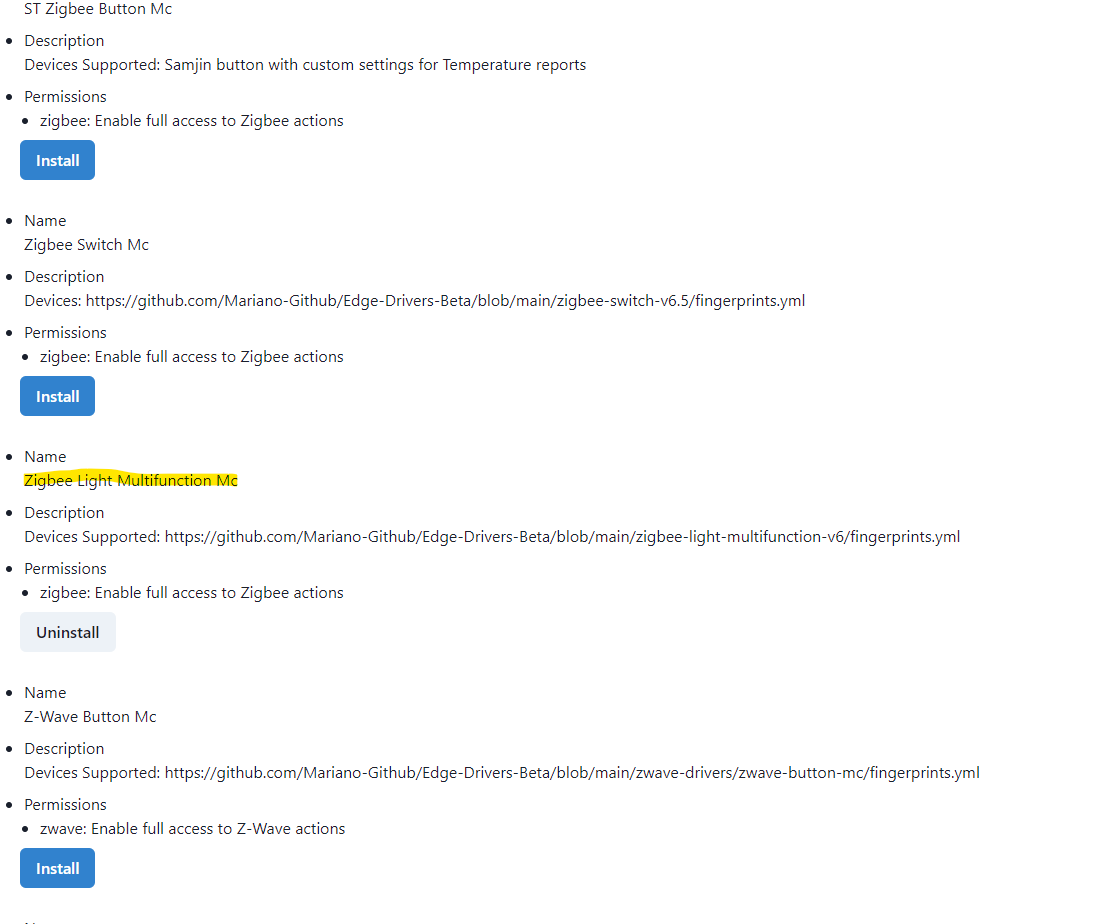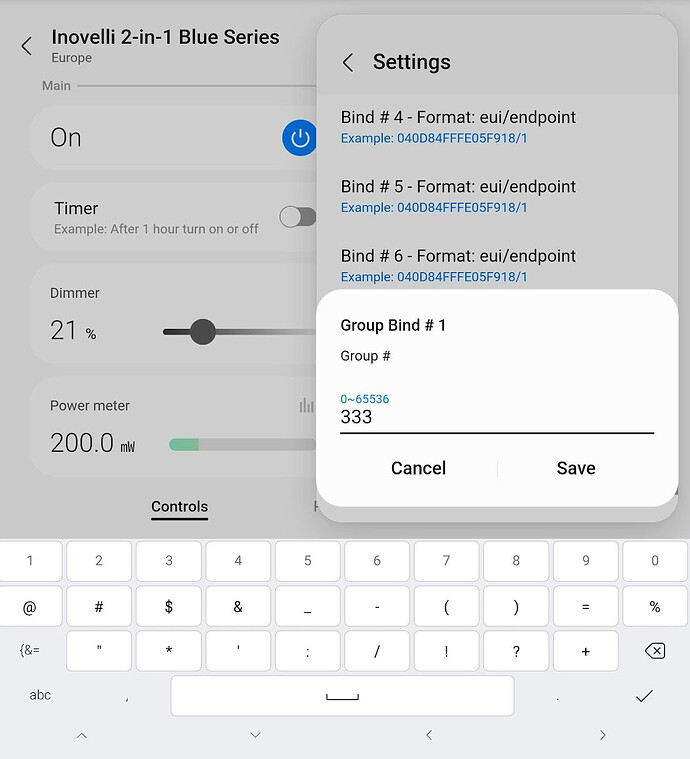This how-to is for group binding. To do individual binding please refer to this guide: How To’s | Setup Zigbee Binding - SmartThings - How To’s & Flex Zone / Wiki & How-To’s - Inovelli Community
Group binding is the preferred method if you are binding to more than one device.
Note: If you are binding a group of Inovelli switches together you can skip steps 1-5 and just do steps 6-8 for each switch you want in the group.
- First, if you are binding to a group of bulbs, please install the Mariano SmartThings Edge driver named “Zigbee Light Multifunction Mc”
https://api.smartthings.com/invitation-web/accept?id=6b68563b-1905-4654-8d2b-e677a2997424
- Next, apply that driver to your bulb if it doesn’t get applied automatically during inclusion. Go to the bulb in the ST app, click in the upper right hand corner, select “Driver”, and then “Select different driver”.
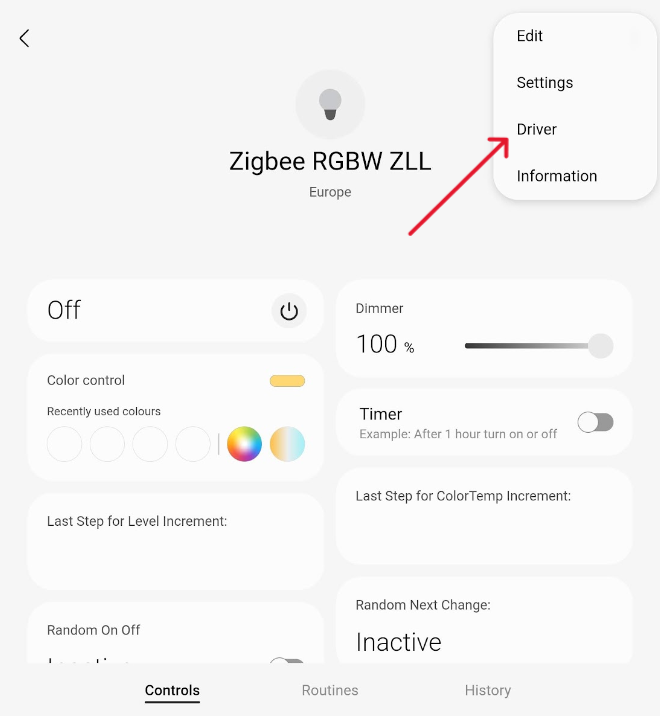
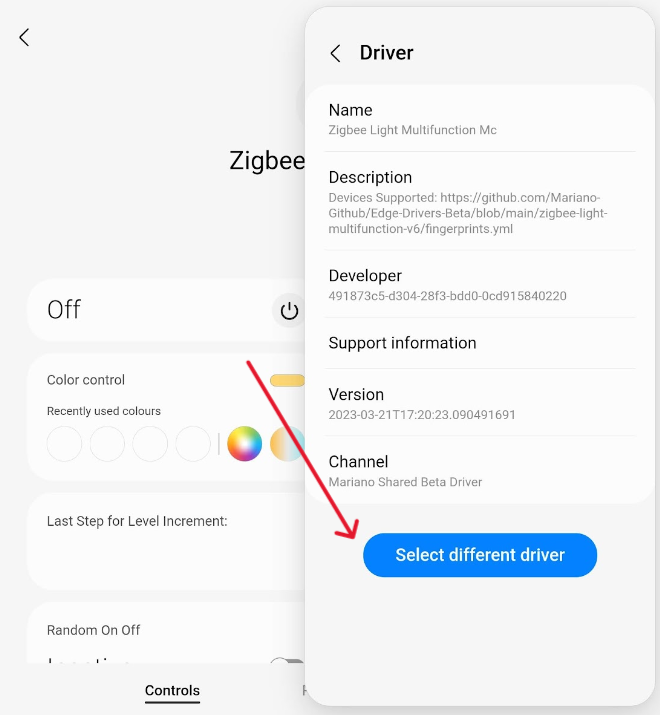
-
Find the “Zigbee Light Multifunction Mc” driver and choose “Apply”
-
Now we can go into the device “Settings”. This is done by clicking the upper right corner option and choosing: “Settings”. Scroll down to the bottom until you find “Add Group Number”.
-
Choose a group number that is unique that you have not used previously (if you are doing this more than once). It can be any number between 1-65535. In this example I have chosen 333.
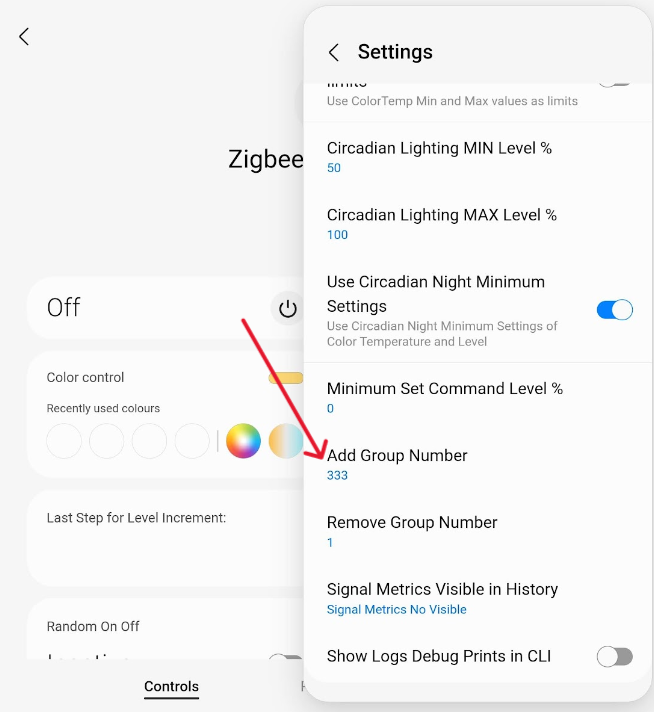
- At this point you can navigate back the Blue switch in ST, go to “Settings” and scroll down to the very bottom where it says “Group Bind #1”. Enter the same group number you chose above. (or, if you are binding a group of Inovelli switches choose a unique group number for this group of switches).
-
At this point, if you are controlling a group of smart bulbs, you may want to change the device settings to “Smart Bulb Mode” and set it to a “Dimmer” if you want to be able to dim the group up and down.
-
That is it! You should now be able to control your bulbs in group #333 directly with the Inovelli switch. This “multicast” method of communication should be instant and very reliable.