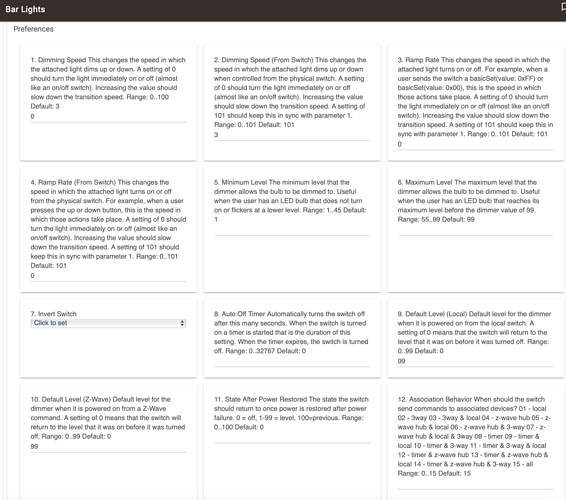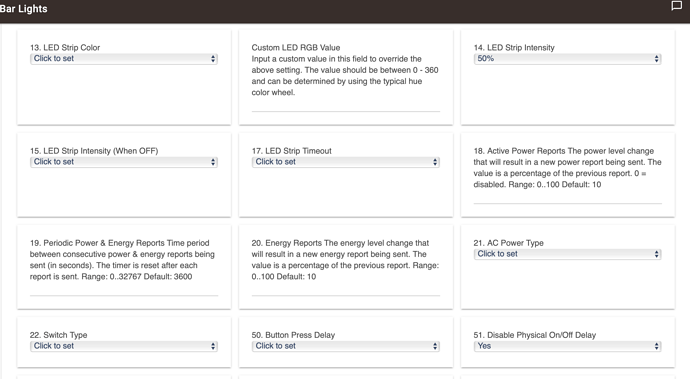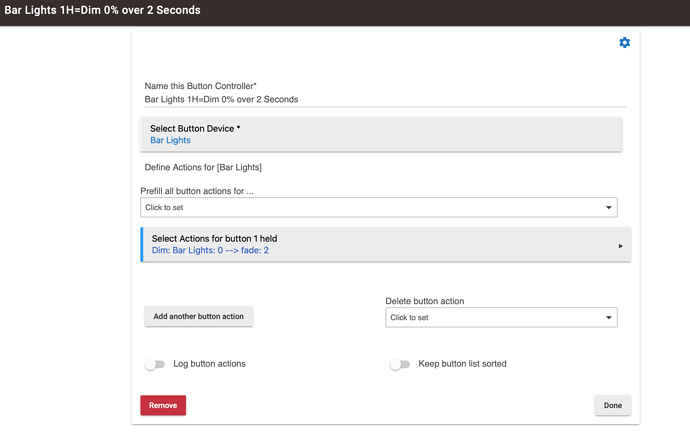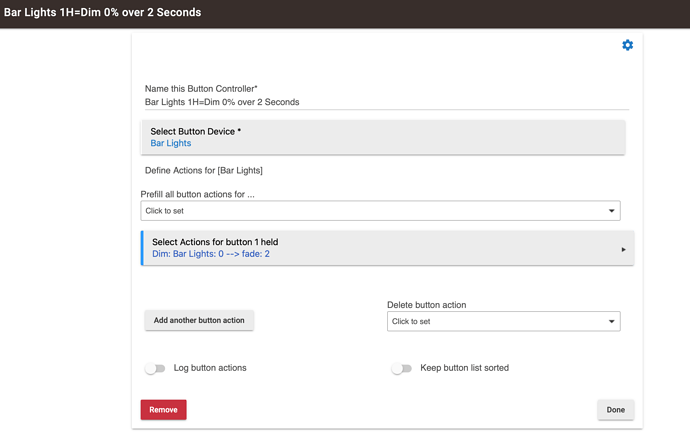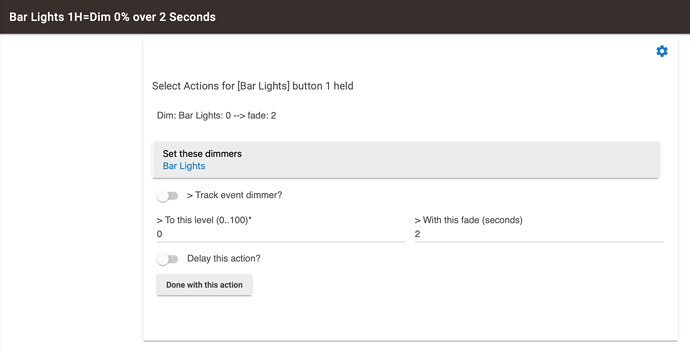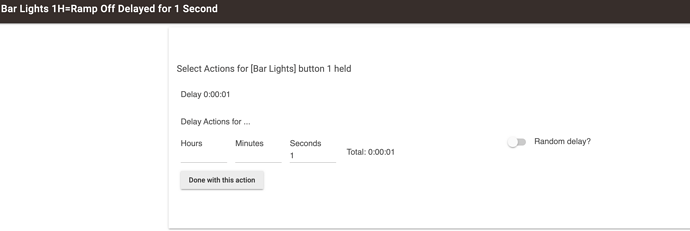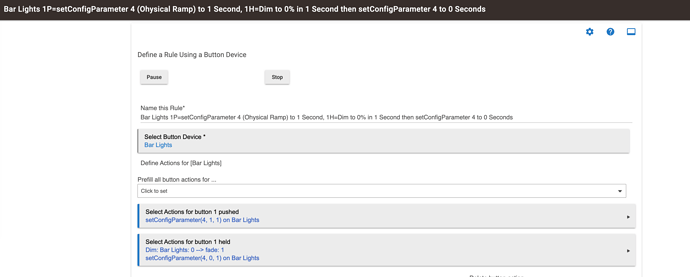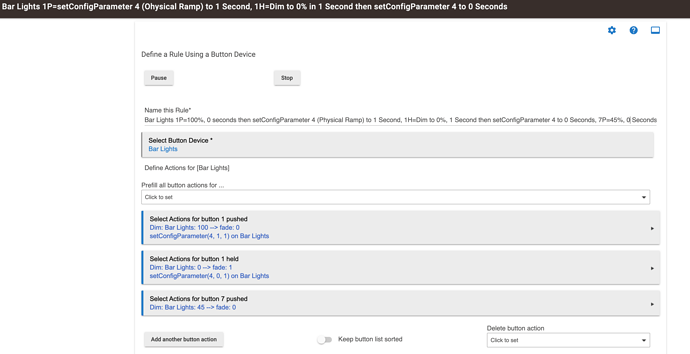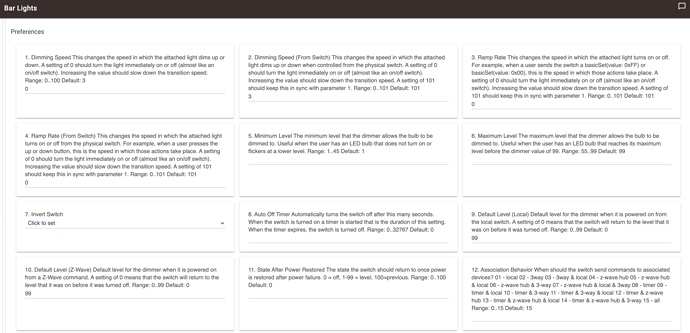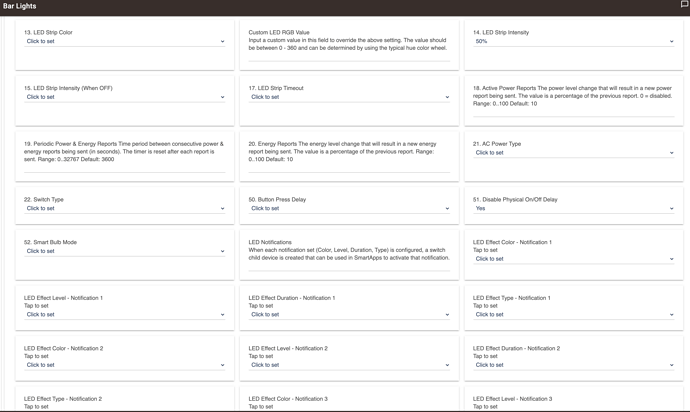Thank you for responding.
I think I found a fairly easy way to pretty much get the desired effect. I’m using Hubitat with my Red Dimmers, LZW31-SNs, so I don’t know how this works with other switches, bulbs or hubs. That said, the workaround came to me when I just found out that setting the Fade (dim) time in a Rule for a dimmer setting overrides whatever was set in the device’s settings. (But as you’ll see below, I don’t think a Dim rule overrides a Ramp setting).
In the device itself I set Params 1, 2, 3 and 4 to 0, 3, 0 and 1.*
I then created a rule for Button 1 Pushed for each switch (i.e. to turn it on with the usual upwards push of the paddle) as a Dimmer command setting the % to 100 and the Fade (dim) to 0. When I first tried it, I was setting 1, 3 and 4 to 0 and creating a rule for Button 1 Held (off) to fade to 0 over 1 second. That didn’t work unless I set the Param Disable Local Control to Yes inside of each device (the Disable Local Control parameter doesn’t have a # yet). I’m not sure why this is as I thought setting the rule to have Button 1 Pushed fade the light to zero over 1 second would have overridden Params 1, 3 and 4. Turning off physical control of the switch was unsatisfactory as that then messed up dimming it from the switch. (I found one kludge using button 8 and 6 events but it was far from elegant).
However, with the 1-4 settings of 0, 3, 0 and 1 I then turned Physical control of the device back on (i.e. I set Disable Local Control to “No”), and deleted the rule for Button 1 Held. This seems to be working much better than having to turn physical control off.
This seems about as fast as I can turn it on** and still have a different fade out rate without having to create a child device or trying to guess how to use setConfigParameter.***
BTW, I did get one weird thing happening: To test the speed I pushed both buttons on at the same time. This caused either the switches and/or Hubitat to get confused and they stopped responding to commands at the switch. I turned then on and off with Alexa and they are working again. I don’t know if it matter that the 2 switches are right next to each other in a 2 gang box.
Stuart
- BTW, I set Param 2 to 3 so that I could dim up/down from the switch because I found that if I set Param 2 to 0 the dimming happened so fast that I couldn’t see the change and react fast enough to get a desired level.
** With the understanding there is the default 700 ms delay as I do want to have a double and triple click rule for these switches. If not, I could have used Param 51, Disable Physical On/Off Delay, to turn the switch on/off even faster. I haven’t tried using Param 50 because I don’t know what the default is and once set I don’t see any way to pick to reset it.
*** The printed instructions that came with the LZW31-SNs seem to have 1&2 and 3&4 reversed. Likewise, I understand from reading some of the threads that some of the byte values for the parameters are wrong so I’m leery of trying to use setConfigParameter. However, I can also imagine what a pain it is to get the instruction sheet reprinted, so an insert with those corrections (and any others needed) would certainly be appreciated and/or having the Wiki update on a more timely basis.