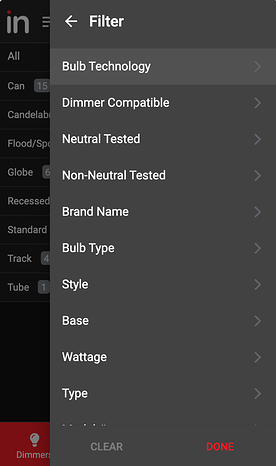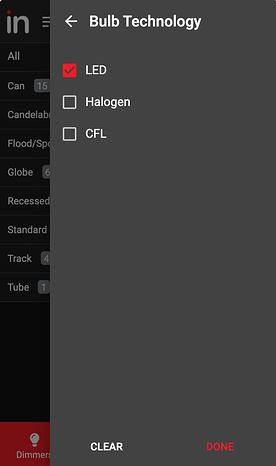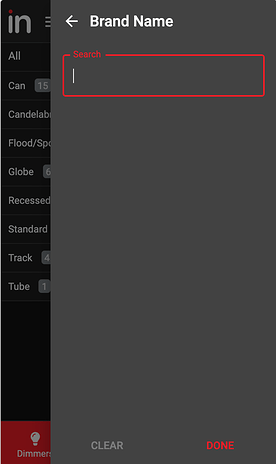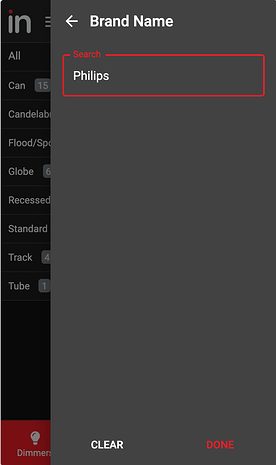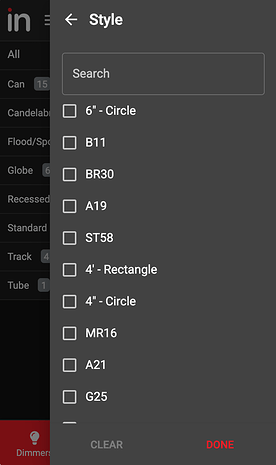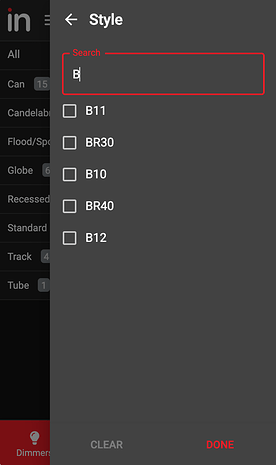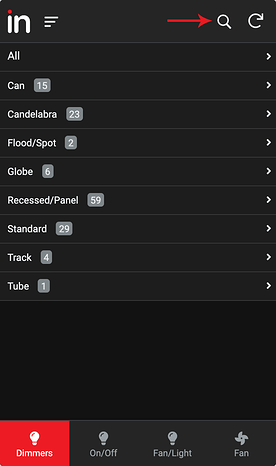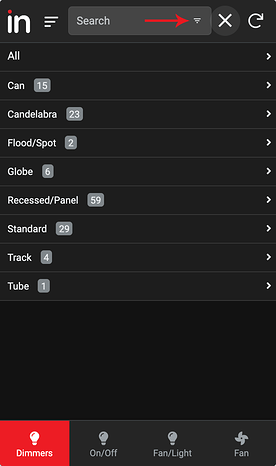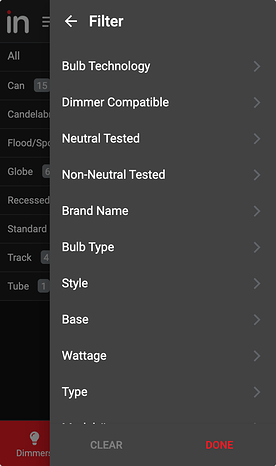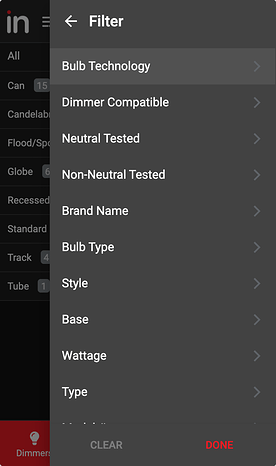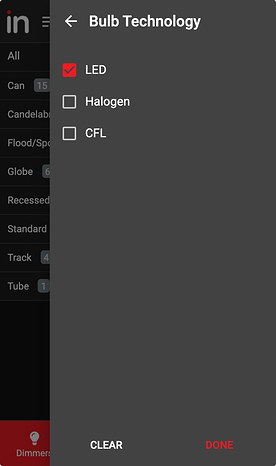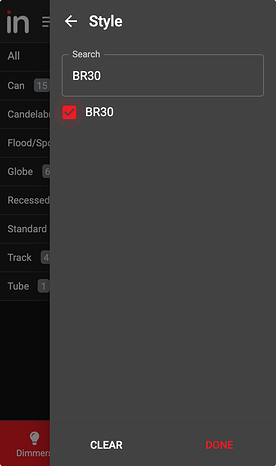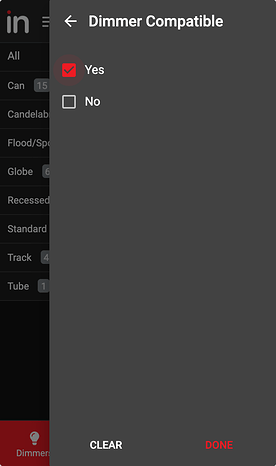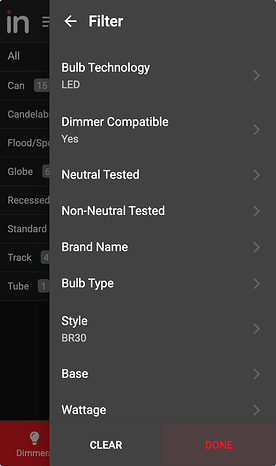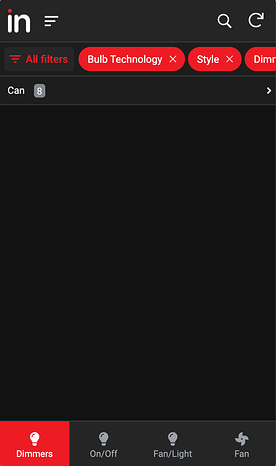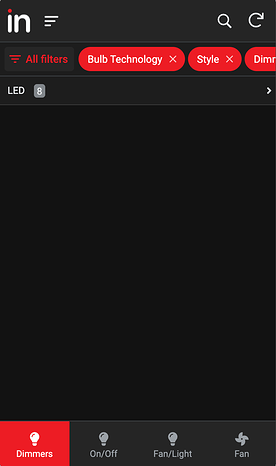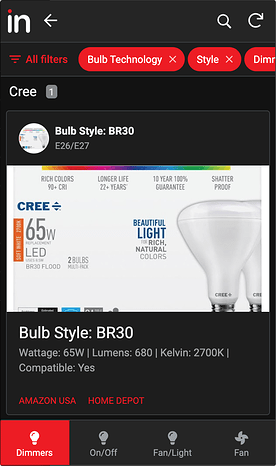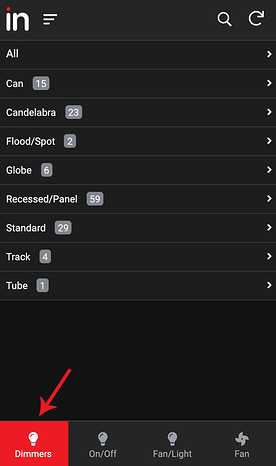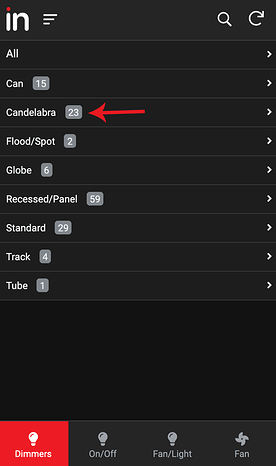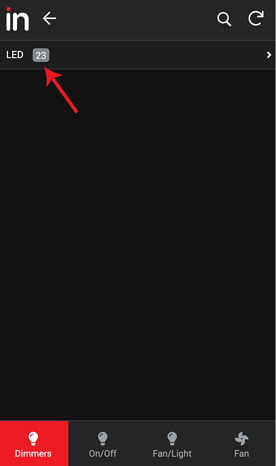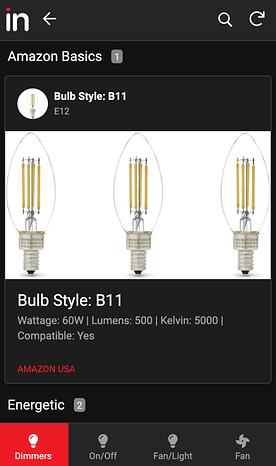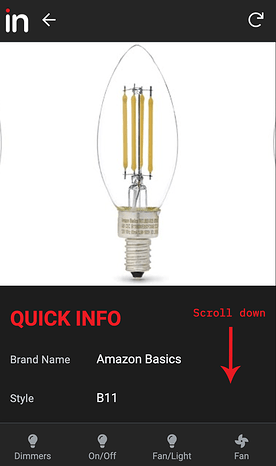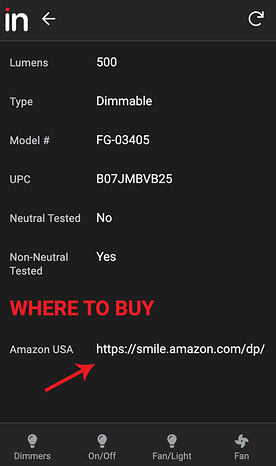IMPORTANT: This is a community driven bulb and fan compatibility list. Submissions are sent via a web-form and while we do our best to check all of them, sometimes data can be inaccurate. If you notice any discrepancies, please report them here: Wiki - General Feedback/Suggestions Thread
To go directly to the app, click here: Bulb & Fan Compatibility App
Overview
This article will help you determine whether or not your bulb(s) and/or fan is (or will be) compatible with your light switch(es) by using the app below.
If you’d like to submit a compatible bulb or fan, please do so here: Bulb & Fan Compatibility Submission Form
Using The App
NOTE: If you’d like to jump right into using the app, please click here: Bulb & Fan Compatibility App
The instructions below will walk you through how to use the app in a few different ways.
Option #1 - Filtered Search
To do a filtered search, follow the instructions below. Please note that there are some limitations with the app in that some filters will be in non-alphabetical order.
Each tab at the bottom of the app will have its own set of filters. For example, if you click, “Dimmers” and use the filter, those selections will be different than if you selected, “On/Off”.
Search Options
As noted above, each tab at the bottom of the app will have it’s own set of filters. Within each filter, there is a choice to select a checkbox and/or type in a search query.
Checkbox Only Example:
Selecting, “Bulb Technology” gives you the option of selecting from various checkboxes only.
Search Only Example:
Selecting, “Brand Name” gives you the option of inputting your own search query only.
Search and Checkbox Example:
Selecting, “Style” gives you the option of using the checkboxes and/or inputting your own search query only.
Search Filter Example
Let’s walk through a quick example of how to use the search filter. In this example, let’s try to find a BR30 LED bulb that works with our dimmer switch.
-
Start by clicking on the magnifying glass at the top right of the app:
-
Then click on the filter icon to open the filter menu:
-
Start your filters by selecting, “Bulb Technology” (you can search in whatever order you want) and select, “LED”:
-
Next, select, “Style” (again, you can search in whatever order works best for you) and since there are a ton of options, we suggest typing in the selection (in this case, “BR30”):
-
Finally, select, “Dimmer Compatible” and select, “Yes”:
-
Once all filters have been selected, click, “Done”:
-
View your results by clicking through each layer until you hopefully land on a bulb (or fan) that you like:
Option #2 - Search By Product
The second option is to start with your Inovelli product and see what bulbs and/or fans are compatible.
In this example, let’s assume you’d like to see what types of candelabra bulbs work with your dimmer switch and ultimately purchase one.
-
The first step is to make sure you are on the, “Dimmers” tab at the bottom (if you are looking for On/Off bulbs, click on the, “On/Off” tab, etc). From there, select, “Candelabra” (you’ll see in this example, there are 23 available):
-
Next, you’ll see the available bulb technology (ie: LED, CFL, etc) – click on the technology you want:
-
Finally, scroll through the various options until you find one you like and click on it:
-
Once you have selected the bulb (or fan) you are interested in, you should be taken to a detailed product page. Here you can sort through the various features, specs and ultimately find a place to purchase the product. To purchase the product, simply scroll to the bottom of the app and click on the the URL (or icon to the right of it if on desktop):
Bulb & Fan Compatibility App
Please use the app below to find bulbs and/or fans that are compatible with your Inovelli switch or find out if the bulbs you have installed are on the list (and if they’re compatible or not).
If you’d like to submit a compatible bulb or fan, please do so here: Bulb & Fan Compatibility Submission Form
If you notice any discrepancies with the data, please let us know.