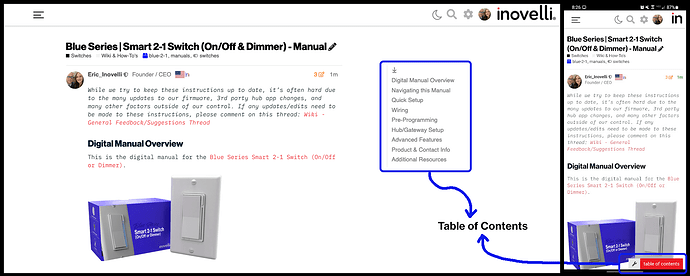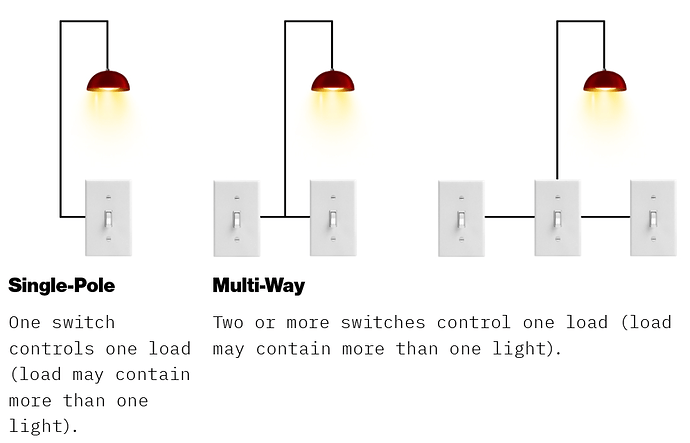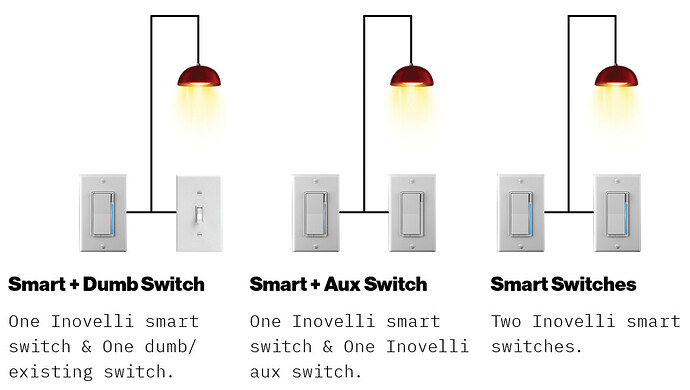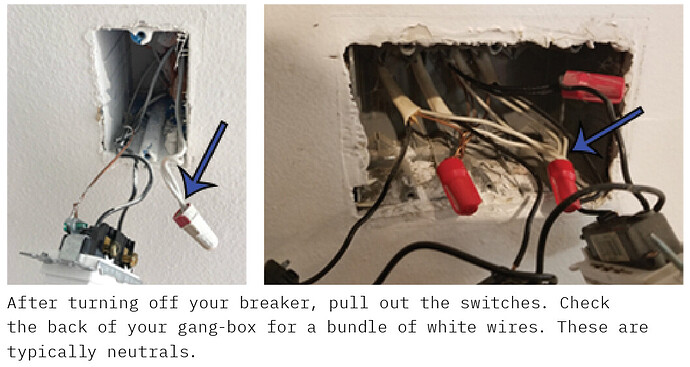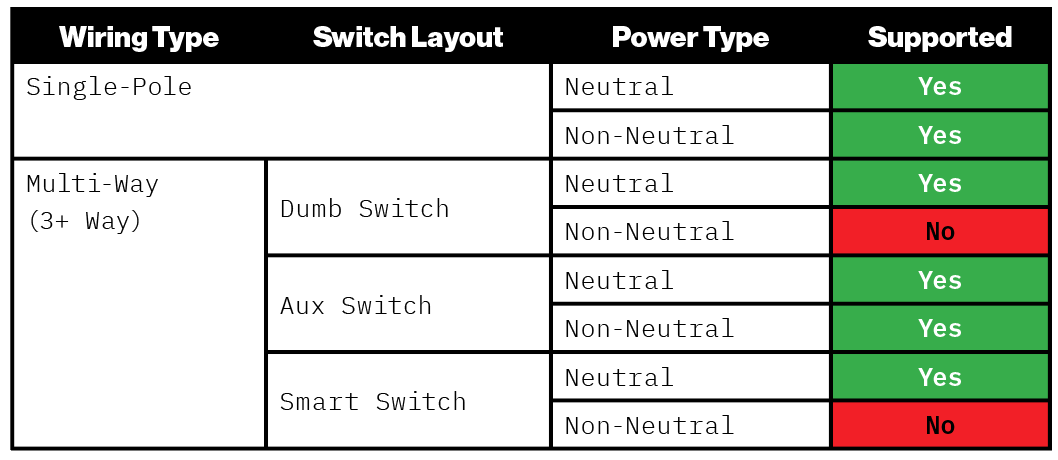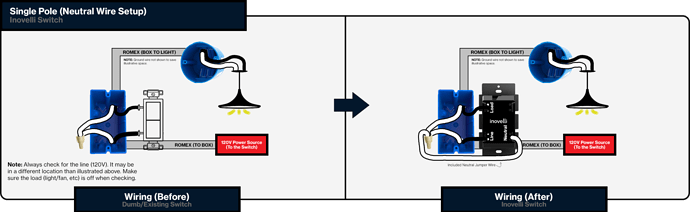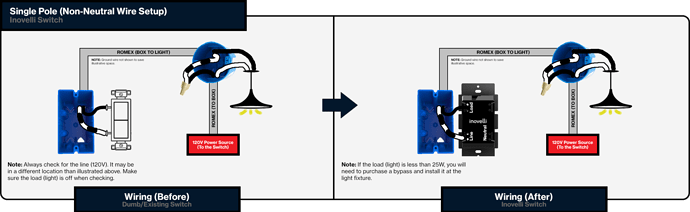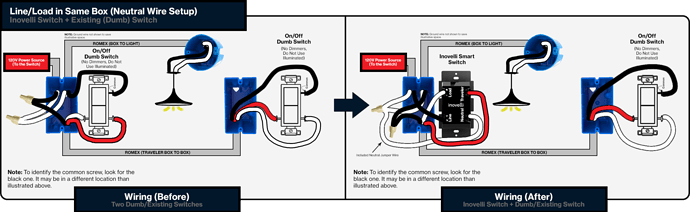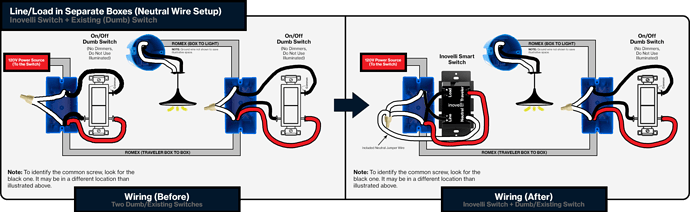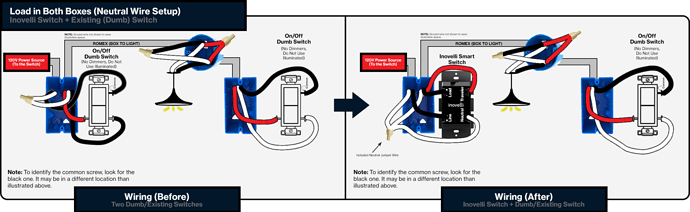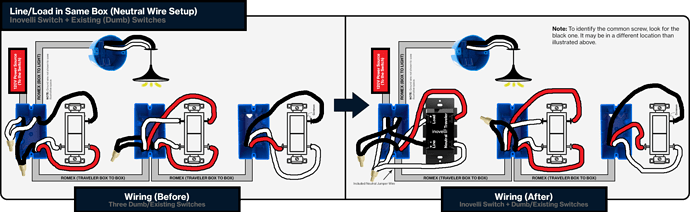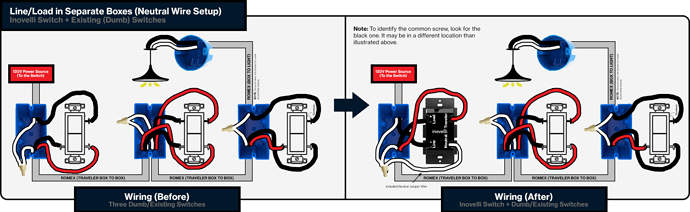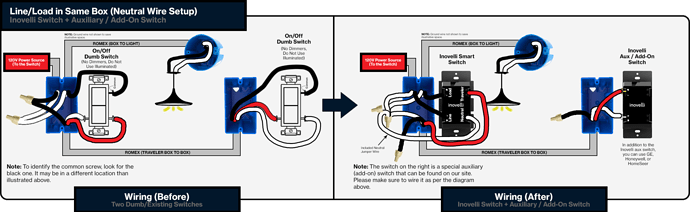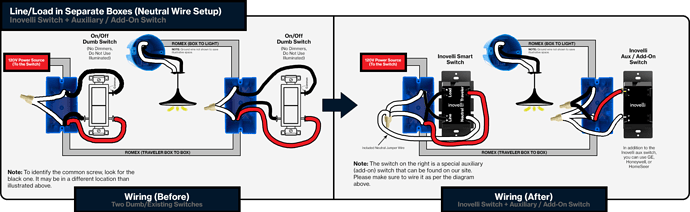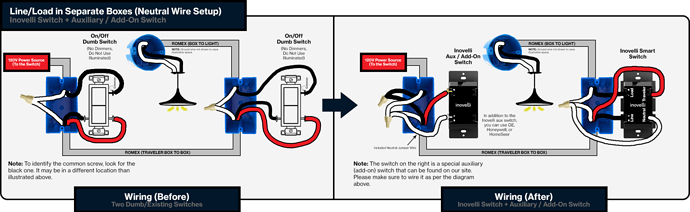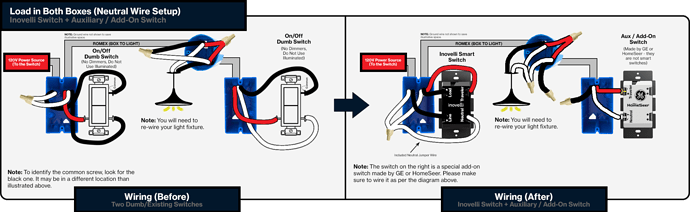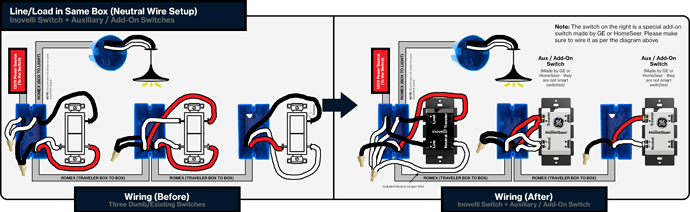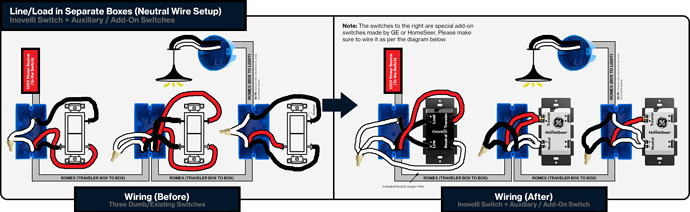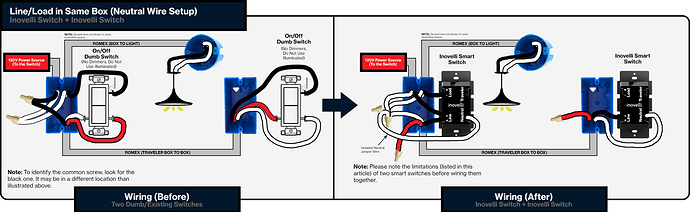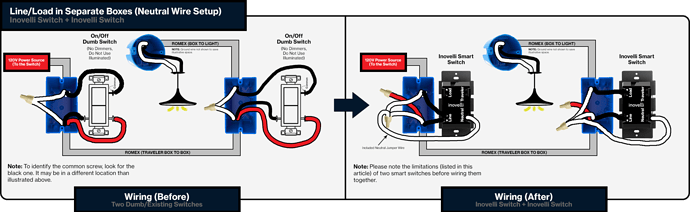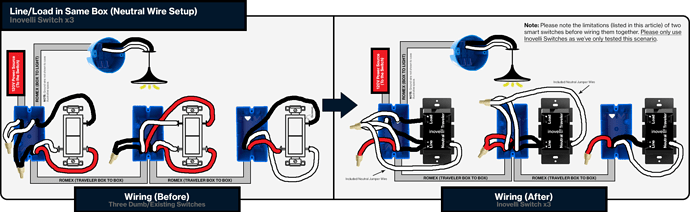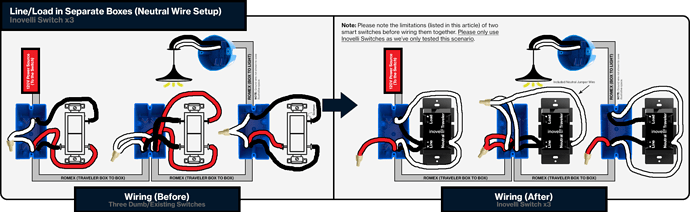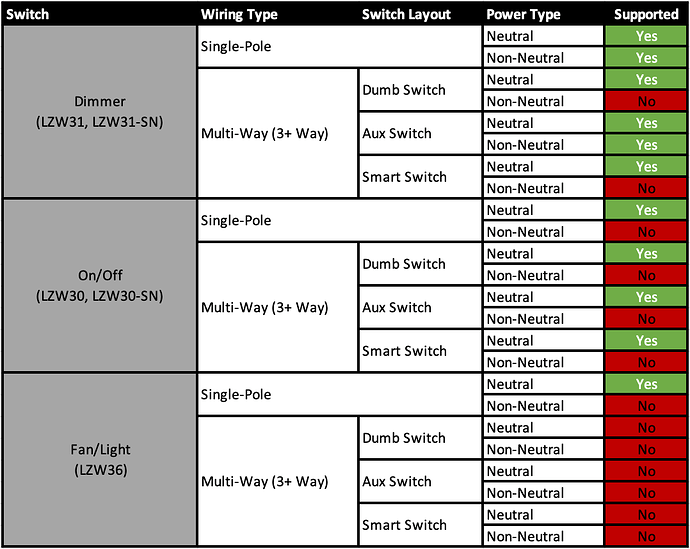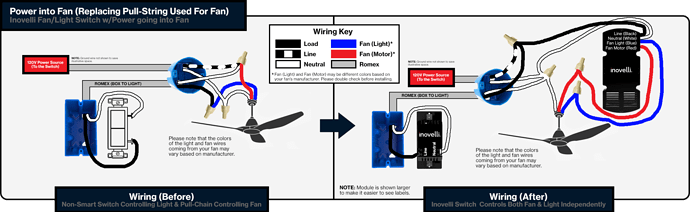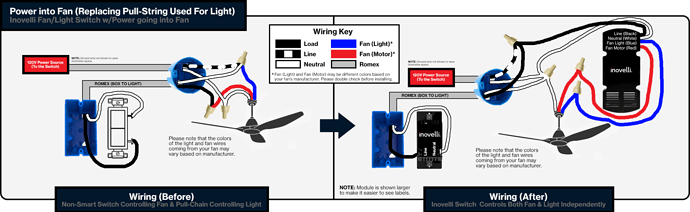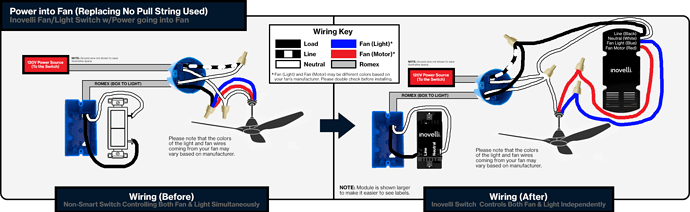IMPORTANT: We cannot provide direct wiring advice due to insurance liabilities. If you are unsure of how to read a schematic and/or are unsure of what you’re doing, please consult a licensed electrician. Failure to install the switch properly will result in a voided warranty and could possibly lead to injury.
QUESTIONS: If you do have questions regarding your wiring, feel free to post in the Wiring Discussion section in the community. We have some amazing community members who can try to help guide you through the setup process. However, as mentioned, if you are unfamiliar with wiring or unsure of what you’re doing, please consult an electrician.
This thread will showcase the various schematics for your smart switches. Please do not attempt to install these switches if you are unfamiliar with electrical as serious injury can occur.
Schematic Overview
Show what switches are compatible (2-1, Fan).
Navigating the Schematics
For desktop users, the, “Table of Contents” is located to the right of the screen, whereas for mobile users, it can be found at the bottom of the screen.
NOTE: If you do not see the table of contents, click here: Resources | Wiring Schematics
This page is a repository of schematics that can be used to wire your smart switches. Likely, you will have arrived here from the product manual, but in the event that you landed here via a search, please start by selecting your switch from the, “Table of Contents” and work your way through the sections.
As always, any questions, please see the Additional Resources links section at the bottom of the page or submit a ticket, we’re happy to help.
2-1 Switch (On/Off or Dimmer)
Below you’ll find the various schematics for the Blue or Red Series Smart 2-1 Switch.
To work your way through this section, first read the warnings, then familiarize yourself with the vernacular used and finally keep notes as you go through the first three (3) steps as you will use them to determine whether or not your wiring is compatible and whether or not you have to pre-program your switch.
If you’d like to be taken directly to the schematic section, please click here: 2-1 Switch Schematics
Wiring Guide Instructions (2-1)
Start here to determine the corresponding schematic to your setup. For the best experience, please click on the drop-downs in order. At the end of each drop-down, circle and write your answer as it will help you to select the proper wiring schematic.
If you’d like to be taken directly to the schematic section, please click here: 2-1 Switch Schematics
Warnings & Vocabulary
Please read the following warnings and become familiar with the vernacular used as it will be used across this page.Warnings
Please click on the below drop-downs to see the various warnings related to wiring. Remember, if you are unsure of what you’re doing, please consult with an electrician, it’s not worth getting injured.English
**Caution - Please Read:** This device is intended for installation in accordance with the National Electric Code and local regulations in the United States, or the Canadian Electrical Code and local regulations in Canada. If you are unsure or uncomfortable about performing this installation consult a qualified electrician.This product is made for indoor use only and is not designed or approved for use on power lines other than 120VAC, 60Hz, single phase. Attempting to use this VZM31-SN on non-approved power lines may have hazardous consequences.Other Warnings: Risk of Fire, Electrical Shock & Burns
Recommended Installation Practices: Use only indoors or in an outdoor rated box. Turn off the circuit breaker. Installing this switch and module with the power on will expose you to dangerous voltages. Connect only copper or copper-clad wire to the switch or module.
To reduce the risk of overheating and possible damage to other equipment, use the VZM31-SN load output to control no more than 600 Watts (Incandescent) or 300 Watts (LED) or 150 Watts (CFL). Dimming an inductive load (by connecting to the light load wire), such as a fan or transformer, could cause damage to the dimmer, the load bearing device, or both. This switch is not compatible with exhaust or ceiling fans.
To install your 2-1 Switch, you’ll need to identify the following four wires (NOTE: Neutral is not mandatory, but recommended):
- Line: Usually black and can also be called the, “hot” or “live” and carries 120VAC electricity into the electrical box
- Neutral (Not Mandatory): Usually white and is commonly daisy chained from box to box, usually appearing as a white wire bundle.
- Load: Usually black, blue or red
- Ground: Bare copper wire or metal fixture (if grounded)
If you are having difficulties identifying wires, please consult an electrician.
Medical Equipment: Please do not use this switch to control Medical or Life Support equipment. ZigBee devices should never be used to control the On/Off status of Medical and/or Life Support equipment.
Français
**Attention – Information importante :** Cet appareil (VZM31-SN) est conçu pour être installé conformément au « National Electric Code » et aux réglementations locales aux États-Unis, ou au Code canadien de l’électricité et aux réglementations locales canadiennes. Si vous ne vous sentez pas à l’aise ou qualifiés pour effectuer cette installation, veuillez consultez un électricien qualifié. Ce produit est conçu pour une utilisation intérieure uniquement et n’est pas conçu ou approuvé pour une utilisation avec une ligne électrique ayant un voltage autre que 120 VCA, 60 Hz, monophasé. L’utilisation du VZM31-SN avec une ligne électrique non approuvée peut avoir des résultats dangereux.Autres avertissements : Risque d’incendie, de choc électrique et de brûlures
Pratiques d’installation recommandées : Utiliser uniquement à l’intérieur ou à l’extérieur dans une boîte adaptée aux conditions extérieures. Éteignez le disjoncteur. L’installation de cet interrupteur et de ce module alors que le courant est allumé vous exposera à des tensions dangereuses. Connectez uniquement un fil de cuivre ou gainé de cuivre au commutateur ou au module.
Pour réduire le risque de surchauffe et d’endommager d’autres équipements, il est important de connecter des lumières incandescentes ayant moins de 600 watts, des lumières DEL ayant moins de 300 watts, des ampoules fluocompactes ayant moins de 150 watts ou un ventilateur utilisant moins de 1 ampère et ce dernier avec l’interrupteur en mode marche/arrêt uniquement. La gradation d’une charge inductive, comme un ventilateur ou un transformateur, pourrait endommager le gradateur, l’interrupteur ou les deux appareils. Veuillez régler l’interrupteur en mode marche/arrêt si vous utilisez un ventilateur.
Pour installer votre interrupteur 2 en 1 (VZM31-SN), vous devrez identifier les quatre fils suivants (REMARQUE: le neutre est optionnel, mais recommandé) :
- Ligne : généralement noire et peut également être appelée « chaud » ou « sous tension » et transporte l’électricité 120 VCA dans le boîtier électrique
- Neutre (optionnel) : habituellement blanc et connecté en série d’une boîte à l’autre, les fils sont habituellement attachés ensemble dans la boîte électrique
- Charge : habituellement noire, bleue ou rouge
- Mise à terre : fil de cuivre nu ou boîtier métallique (si celui-ci est mis à la terre)
Si vous rencontrez des difficultés à identifier les fils, veuillez consulter un électricien.
Équipement médical : Veuillez ne pas utiliser cet interrupteur pour contrôler de l’équipement médical ou nécessaire à la survie. Les appareils ZigBee ne doivent jamais être utilisés pour contrôler la marche or l’arrêt d’équipement médical et/ou nécessaires à la survie.
Vocabulary
Electrical Terms
* **Line:** This is your hot wire (120V) - also known as your, "live" wire * **Wiring Color:** Black (however, sometimes it can be white/black or red/black) * **Load:** This is the wire that runs from your light switch to what you're controlling (ie: bulb(s)) * **Wiring Color:** Black (however, sometimes it can be white) * **NOTE:** A load can be made up of multiple bulbs or fixtures -- what's important is to understand what turns on and off when you flip your switch. * **Neutral:** This is the wire that carries current back to the power source. * **Wiring Color:** White (or sometimes gray) * **NOTE:** You may not have this wire in your house -- if you do have them, they are often clumped together at the back of your gang-box * **Ground:** This is the wire that provides a path directly to ground (earth) should the current need it * **Wiring Color:** Green or copperWiring Type Terms
**NOTE:** In all cases below, when we say, "load", it can be one bulb, multiple bulbs, etc -- think of it as, "whatever turns off when you flip a switch" * **Single-Pole:** One switch controlling one load * **3-Way:** Two switches controlling the same load * **4-Way:** Three switches controlling the same load * **5-Way:** Four switches controlling the same load * **Multi-Way:** For simplicity sake, we will use this term when referring to 3-Way, 4-Way, or 5-Way setups as the switch is programmed the same regardlessSwitch Layout Terms
* **Dumb Switch:** Refers to your existing switch (ie: the switches you had before replacing with a smart switch) * **Aux Switch:** Refers to the [Inovelli Aux Switch](https://inov.li/aux) or the GE, Honeywell, or HomeSeer versions (sometimes these are also called an, "add-on" switch) * **Neutral Setup:** Refers to having a neutral wire present in your wiring setup * **Non-Neutral Setup:** Refers to not having a neutral wire present in your wiring setupStep 1 - Determining Wiring Type
The first step is to determine how many switches control your load(s) (aka: lights(s)).Using the above diagram, please determine what your wiring type is and remember this selection:
- Single-Pole: One switch controls one load (load may contain more than one light, fan, etc).
- Multi-Way: Two or more switches control one load (load may contain more than one light, fan, etc). We will use the term, “multi-way” instead of 3-Way, 4-Way, 5-Way, etc as the programming of the switch is the same regardless
REMEMBER/CIRCLE: Single Pole or Multi-Way
Step 2 - Determining Switch Layout
**NOTE:** If you determined in Step #1 that your switch is single-pole, you can skip this step and move to Step #3. This step is for multi-way setups only.Using the diagram above, please determine what your wiring layout is and remember this selection:
- Smart Switch + Dumb Switch: One smart switch and one dumb/existing switch (one already in your wall).
- Smart Switch + Aux Switch: One smart switch and one aux/add-on switch (special switch designed by Inovelli).
- Smart Switch + Smart Switch: Two smart switches
REMEMBER/CIRCLE: Multi-Way (Dumb), Multi-Way (Aux) or Multi-Way (Smart)
Step 3 - Determining AC Power Type
In this step, we will determine if you have a neutral wire, which is typically white or not in your switch gang-box. The picture below illustrates what a neutral wire typically looks like.Other signs you may have a neutral wire include:
- If your house was built in the mid-1980’s or later
- If there is an outlet (receptacle) near the switch
- If switches are in the same gang-box (regardless of the year your house was built)
REMEMBER/CIRCLE: Neutral Wire or No Neutral Wire
Step 4 - Check for Compatibility
In this step, we will determine if your switch can be installed with your current setup. If not, you can see some alternate solutions on how to accomplish compatibility.Taking the answers you remembered/circled in Steps 1-3, please see the chart below to see if your switch is compatible with your setup.
Example: If you circled, “Multi-Way”, “Multi-Way (Dumb)” and “Neutral Wire”, you will see that your wiring is compatible. However, if you circled, “Multi-Way”, “Multi-Way (Dumb)” and “No Neutral Wire”, you will see that your wiring is not compatible and you will need to purchase an auxiliary switch.
IMPORTANT: For installations where no neutral wire is present, depending on the load wattage, you may need to install a special bypass to prevent flickering and/or keep your switch powered. Bypasses can be purchased here: Aeotec Bypass
Step 5 - Selecting Your Schematic
The last step is to install your switch. After you’ve determined your wiring type, switch layout, AC Power type and whether or not you have a compatible setup, it’s time to look at the wiring schematics and install your switch.Using the answers you remembered/circled above, please do the following:
- Navigate to the Wiring Schematics section
- Select from the drop-downs your Wiring Type (Single-Pole or Multi-Way)
- Select from the drop-downs your Switch Layout (Dumb, Aux, Smart)
- Select from the drop-downs your AC Power Type (Neutral or Non-Neutral)
- Look at the before schematic that best matches your current wiring (NOTE: Take a picture of your wiring before removing your old switch(es) in case you get confused)
- Start the Installation Process (remember to turn off the power)
Wiring Schematics (2-1)
To use this section, please click on the corresponding drop-downs that represent your Wiring Type, Switch Layout (skip if Single-Pole), and AC Power Type. If you are unsure, please revisit the section above.
NOTE: If the schematics are too small, you can click on them to enlarge them (if on mobile, click on the picture and then turn your phone horizontally).
IMPORTANT: Please shut off power prior to installing your switch.
Single Pole
Please use this section if you have determined you have a single-pole setup where one switch controls one load (load may contain more than one light). If you are unsure if you have a single-pole setup, please click here: Determining Wiring Type
Next click either, “Neutral Wire Installation” or “Non-Neutral Wire Installation”. If you are unsure whether you have a neutral wire or not please click here: Determining AC Power Type
Neutral Wire Installation
Please use this section if you have determined you have a single-pole setup where a neutral wire is present. If you are unsure if you have a neutral wire, please click here: Determining AC Power Type
Next, find the before picture (shown on the left) that best aligns with your wiring and then wire your switch per the schematic. If you do not see your before wiring or are unsure, please consult an electrician or post in the Wiring Discussion section for help as we cannot give out electrical advice outside the schematics shown.
Non-Neutral Wire Installation
Please use this section if you have determined you have a single-pole setup where a neutral wire is NOT present. If you are unsure if you have a neutral wire or not, please click here: Determining AC Power Type
Next, find the before picture (shown on the left) that best aligns with your wiring and then wire your switch per the schematic. If you do not see your before wiring or are unsure, please consult an electrician or post in the Wiring Discussion section for help as we cannot give out electrical advice outside the schematics shown.
IMPORTANT NOTES - PLEASE READ
- You may need to purchase a bypass when installing with no neutral wire, especially if your load (bulb) is rated for under 25W.
Multi-Way (w/Dumb Switch)
Please use this section if you have determined you have a multi-way setup where multiple switches control one or more loads (load may contain more than one light) and you are using a dumb switch at one of the ends (NOTE: smart switch needs to be installed where the line wire is). If you are unsure if you have a multi-way setup, please click here: Determining Wiring Type
Next click either, “Neutral Wire Installation” (“Non-Neutral Installation” is not possible using a dumb switch). If you are unsure whether you have a neutral wire or not, please click here: Determining AC Power Type
Neutral Wire Installation
Please use this section if you have determined you have a multi-way setup where a neutral wire is present and you are using a dumb/existing switch with your smart switch. If you are unsure if you have a neutral wire, please click here: Determining AC Power Type
Next, click on, “3-Way Schematics”, “4-Way Schematics”, etc depending on your setup. For easy reference:
- 3-Way = Two (2) switches controlling one (1) load
- 4-Way = Three (3) switches controlling one (1) load
- 5-Way = Four (4) switches controlling one (1) load
3-Way Schematics
Please use this section if you have determined you have a 3-Way setup where two switches control one load (load may contain more than one light), a neutral wire is present and you are using a dumb/existing switch with your smart switch.
Find the before picture (shown on the left) that best aligns with your wiring and then wire your switch per the schematic. If you do not see your before wiring or are unsure, please consult an electrician or post in the Wiring Discussion section for help as we cannot give out electrical advice outside the schematics shown.
REMEMBER: Once you install your switch and restore power, you will have to program it to work properly in a multi-way setting. To do so, please follow these directions:
- Hold down on the top of the paddle while tapping down on the config button 5x, then release
- If successful, the switch will blink violet
- Test your switch at both ends of the multi-way setup to ensure it works
Click to see GIF (Opens new tab)
IMPORTANT NOTES - PLEASE READ
- You must install the smart switch where there is a line (120V) present. You cannot install it where there are only travelers (this is reflected in the schematics below).
- Do not use an illuminated dumb switch
- You must program your switch to work with a dumb switch after you restore power (see instructions above)
4-Way Schematics
Please use this section if you have determined you have a 4-Way setup where three switches control one load (load may contain more than one light), a neutral wire is present and you are using a dumb/existing switch with your smart switch.
Find the before picture (shown on the left) that best aligns with your wiring and then wire your switch per the schematic. If you do not see your before wiring or are unsure, please consult an electrician or post in the Wiring Discussion section for help as we cannot give out electrical advice outside the schematics shown.
REMEMBER: Once you install your switch and restore power, you will have to program it to work properly in a multi-way setting. To do so, please follow these directions:
- Hold down on the top of the paddle while tapping down on the config button 5x, then release
- If successful, the switch will blink violet
- Test your switch at both ends of the multi-way setup to ensure it works
Click to see GIF (Opens new tab)
IMPORTANT NOTES - PLEASE READ
- You must install the smart switch where there is a line (120V) present. You cannot install it where there are only travelers (this is reflected in the schematics below).
- Do not use an illuminated dumb switch
- You must program your switch to work with a dumb switch after you restore power (see instructions above)
Multi-Way (w/Aux Switch)
Please use this section if you have determined you have a multi-way setup where multiple switches control one or more loads (load may contain more than one light) and you are using an aux switch at one of the ends. If you are unsure if you have a multi-way setup, please click here: Determining Wiring Type
Next click either, “Neutral Wire Installation” or “Non-Neutral Installation” depending on your setup. If you are unsure whether you have a neutral wire or not, please click here: Determining AC Power Type
Neutral Wire Installation
Please use this section if you have determined you have a multi-way setup where a neutral wire is present and you are using an aux switch with your smart switch. If you are unsure if you have a neutral wire, please click here: Determining AC Power Type
Next, click on, “3-Way Schematics”, “4-Way Schematics”, etc depending on your setup. For easy reference:
- 3-Way = Two (2) switches controlling one (1) load
- 4-Way = Three (3) switches controlling one (1) load
- 5-Way = Four (4) switches controlling one (1) load
3-Way Schematics
Please use this section if you have determined you have a 3-Way setup where two switches control one load (load may contain more than one light), a neutral wire is present and you are using an aux switch with your smart switch.
Find the before picture (shown on the left) that best aligns with your wiring and then wire your switch per the schematic. If you do not see your before wiring or are unsure, please consult an electrician or post in the Wiring Discussion section for help as we cannot give out electrical advice outside the schematics shown.
REMEMBER: Once you install your switch and restore power, you will have to program it to work properly in a multi-way setting. To do so, please follow these directions:
- Hold down on the bottom part of the paddle while tapping down on the config button 5x, then release
- If successful, the switch will blink pink
- Test your switch at both ends of the multi-way setup to ensure it works
Click to see GIF (Opens new tab)
IMPORTANT NOTES - PLEASE READ
- You must use either an Inovelli Aux Switch, GE Aux Switch, Honeywell Aux Switch, or HomeSeer Aux Switch.
- You must program your switch to work with an aux switch after you restore power (see instructions above)
4-Way Schematics
Please use this section if you have determined you have a 4-Way setup where three switches control one load (load may contain more than one light), a neutral wire is present, and you are using an [aux switch](https://inov.li/aux) with your smart switch.Find the before picture (shown on the left) that best aligns with your wiring and then wire your switch per the schematic. If you do not see your before wiring or are unsure, please consult an electrician or post in the Wiring Discussion section for help as we cannot give out electrical advice outside the schematics shown.
REMEMBER: Once you install your switch and restore power, you will have to program it to work properly in a multi-way setting. To do so, please follow these directions:
- Hold down on the bottom part of the paddle while tapping down on the config button 5x, then release
- If successful, the switch will blink pink
- Test your switch at both ends of the multi-way setup to ensure it works
Click to see GIF (Opens new tab)
IMPORTANT NOTES - PLEASE READ
- You must use either an Inovelli Aux Switch, GE Aux Switch, Honeywell Aux Switch, or HomeSeer Aux Switch.
- You must program your switch to work with an aux switch after you restore power (see instructions above)
Non-Neutral Wire Installation
Please use this section if you have determined you have a multi-way setup where a neutral wire is [u]NOT present[/u] and you are using an [aux switch](https://inov.li/aux) with your smart switch. If you are unsure if you have a neutral wire, please click here: [Determining AC Power Type](https://community.inovelli.com/t/resources-wiring-schematics/10409#vzm31sn-determining-ac-power-type)Next, click on, “3-Way Schematics”, “4-Way Schematics”, etc depending on your setup. For easy reference:
- 3-Way = Two (2) switches controlling one (1) load
- 4-Way = Three (3) switches controlling one (1) load
- 5-Way = Four (4) switches controlling one (1) load
3-Way Schematics
Please use this section if you have determined you have a 3-Way setup where two switches control one load (load may contain more than one light), a neutral wire is NOT present and you are using an aux switch with your smart switch.
Find the before picture (shown on the left) that best aligns with your wiring and then wire your switch per the schematic. If you do not see your before wiring or are unsure, please consult an electrician or post in the Wiring Discussion section for help as we cannot give out electrical advice outside the schematics shown.
REMEMBER: Once you install your switch and restore power, you will have to program it to work properly in a multi-way setting. To do so, please follow these directions:
- Hold down on the bottom part of the paddle while tapping down on the config button 5x, then release
- If successful, the switch will blink pink
- Test your switch at both ends of the multi-way setup to ensure it works
Click to see GIF (Opens new tab)
IMPORTANT NOTES - PLEASE READ
- You must use either an Inovelli Aux Switch, GE Aux Switch, Honeywell Aux Switch, or HomeSeer Aux Switch.
- You must program your switch to work with an aux switch after you restore power (see instructions above)
- You may need to purchase a bypass when installing with no neutral wire, especially if your load (bulb) is rated for under 25W.
4-Way Schematics
Please use this section if you have determined you have a 4-Way setup where three switches control one load (load may contain more than one light), a neutral wire is NOT present and you are using an aux switch with your smart switch.
Find the before picture (shown on the left) that best aligns with your wiring and then wire your switch per the schematic. If you do not see your before wiring or are unsure, please consult an electrician or post in the Wiring Discussion section for help as we cannot give out electrical advice outside the schematics shown.
REMEMBER: Once you install your switch and restore power, you will have to program it to work properly in a multi-way setting. To do so, please follow these directions:
- Hold down on the bottom part of the paddle while tapping down on the config button 5x, then release
- If successful, the switch will blink pink
- Test your switch at both ends of the multi-way setup to ensure it works
Click to see GIF (Opens new tab)
IMPORTANT NOTES - PLEASE READ
- You must use either an Inovelli Aux Switch, GE Aux Switch, Honeywell Aux Switch, or HomeSeer Aux Switch.
- You must program your switch to work with an aux switch after you restore power (see instructions above)
- You may need to purchase a bypass when installing with no neutral wire, especially if your load (bulb) is rated for under 25W.
Multi-Way (w/2+ Smart Switches)
Please use this if you have two or more switches controlling one load (NOTE: Load may contain one or more light) and are using multiple Inovelli smart switches.
Neutral Wire Installation
In this scenario, your switch is installed as a multi-way switch (which means multiple switches controlling one load) with two smart switches and you have a neutral wire present in the gang-box.Please find the before picture (shown on the left) that best aligns with your wiring and then wire your switch per the schematic. If the schematics are too small to read, you can either turn your phone sideways (if on mobile) or click on the picture to make it bigger.
IMPORTANT: Please shut off power prior to installing your switch.
NOTES: There are a few things to note prior to installing your switch:
- You will have to rewire your setup to a non-traditional way of wiring (we’re going to put 120V to each switch) so that the switch will work. Please take a picture of the before wires so that if you ever move and revert back to dumb switches, you remember what the wiring was like.
- You must use an Inovelli switch in this setup
- You must determine whether or not your hub/gateway supports Zigbee Binding (if not, the only other method is Zigbee Scene Control)
NOTE: If your hub/gateway does not support either Zigbee Binding or Zigbee Scene Control, you will not be able to wire two (2) or more smart switches together
However, If your hub supports either Zigbee Binding or Zigbee Scene Control, please move forward with the programming instructions after you wire the switches together per the schematics below:
4-Way Schematics
Please see the below for if you have a 4-Way setup (ie: three switches to one load).Zigbee Binding Method
The below assumes you are not using a smart bulb, but rather you are wiring two (2) or more smart switches together. Please select your hub for the most up-to-date instructions:
Fan Switch
Gen 2 Switches (LZWxx)
Below you’ll find the various schematics for the 2nd Generation Red Series Smart Switches (Dimmer, On/Off, and Fan/Light).
To work your way through this section, first read the warnings, then familiarize yourself with the vernacular used and finally keep notes as you go through the first three (3) steps as you will use them to determine whether or not your wiring is compatible and whether or not you have to pre-program your switch.
If you’d like to be taken directly to the schematic section, please click on the corresponding switch URL:
Wiring Guide Instructions (Gen 2 Switches)
Start here to determine the corresponding schematic to your setup. For the best experience, please click on the drop-downs in order. At the end of each drop-down, circle and write your answer as it will help you to select the proper wiring schematic.
If you’d like to be taken directly to the schematic section, please click on the corresponding switch URL:
Warnings & Vocabulary
Please read the following warnings and become familiar with the vernacular used as it will be used across this page.Warnings
Please click on the below drop-downs to see the various warnings related to wiring. Remember, if you are unsure of what you’re doing, please consult with an electrician, it’s not worth getting injured.English
**Caution - Please Read:** This device is intended for installation in accordance with the National Electric Code and local regulations in the United States, or the Canadian Electrical Code and local regulations in Canada. If you are unsure or uncomfortable about performing this installation consult a qualified electrician.This product is made for indoor use only and is not designed or approved for use on power lines other than 120VAC, 60Hz, single phase. Attempting to use this LZW30, LZW30-SN, LZW31, LZW31-SN or the LZW36 on non-approved power lines may have hazardous consequences.Other Warnings: Risk of Fire, Electrical Shock & Burns
Recommended Installation Practices: Use only indoors or in an outdoor rated box. Turn off the circuit breaker. Installing this switch and module with the power on will expose you to dangerous voltages. Connect only copper or copper-clad wire to the switch or module.
To reduce the risk of overheating and possible damage to other equipment, use the On/Off Switch (LZW30 or LZW30-SN) load output to control no more than 600 Watts (Incandescent) or 300 Watts (LED) or 150 Watts (CFL) or 1200W Resistive. Dimming an inductive load (by connecting to the light load wire), such as a fan or transformer, could cause damage to the dimmer, the load bearing device, or both.
To reduce the risk of overheating and possible damage to other equipment, use the Dimmer Switch (LZW31 or LZW31-SN) load output to control no more than 400 Watts (Incandescent) or 300 Watts (LED) or 150 Watts (CFL). If you have to remove one side of the heat sink tabs (there are three on each side that can be removed with needle-nose pliers), the maximum wattage is no more than 300 Watts (Incandescent) or 200 Watts (LED) or 150 Watts (CFL). If you have to remove both sides of the heat sink tabs, the total wattage should not exceed 200 Watts (Incandescent), 150 Watts (LED) or 100 Watts (CFL).
To reduce the risk of overheating and possible damage to other equipment, use the Fan/Light Switch (LZW36) load output to control no more than 200 Watts (Incandescent) or 100 Watts (LED or CFL) for the light portion and for the fan portion do not exceed 1/6 Horsepower. In addition, the Fan/Light switch is only compatible with AC Motors (not DC Motors). Please check your fan specs before installing the switch to ensure there won’t be damage to your fan and/or switch.
To install your Gen 2 Switches, you’ll need to identify the following four wires (NOTE: For the Dimmer Switches (LZW31 and LZW31-SN) Neutral is not mandatory, but recommended – for the On/Off and Fan/Light a neutral wire is required):
- Line: Usually black and can also be called the, “hot” or “live” and carries 120VAC electricity into the electrical box
- Neutral (Not Mandatory): Usually white and is commonly daisy chained from box to box, usually appearing as a white wire bundle.
- Load: Usually black, blue or red
- Ground: Bare copper wire or metal fixture (if grounded)
If you are having difficulties identifying wires, please consult an electrician.
Medical Equipment: Please do not use this switch to control Medical or Life Support equipment. Z-Wave devices should never be used to control the On/Off status of Medical and/or Life Support equipment.
Français
**Attention – Information importante :** Cet appareil (LZW30, LZW30-SN, LZW31, LZW31-SN, LZW36) est conçu pour être installé conformément au « National Electric Code » et aux réglementations locales aux États-Unis, ou au Code canadien de l’électricité et aux réglementations locales canadiennes. Si vous ne vous sentez pas à l’aise ou qualifiés pour effectuer cette installation, veuillez consultez un électricien qualifié. Ce produit est conçu pour une utilisation intérieure uniquement et n’est pas conçu ou approuvé pour une utilisation avec une ligne électrique ayant un voltage autre que 120 VCA, 60 Hz, monophasé. L’utilisation du LZW30, LZW30-SN, LZW31, LZW31-SN, or LZW36 avec une ligne électrique non approuvée peut avoir des résultats dangereux.Autres avertissements : Risque d’incendie, de choc électrique et de brûlures
Pratiques d’installation recommandées : Utiliser uniquement à l’intérieur ou à l’extérieur dans une boîte adaptée aux conditions extérieures. Éteignez le disjoncteur. L’installation de cet interrupteur et de ce module alors que le courant est allumé vous exposera à des tensions dangereuses. Connectez uniquement un fil de cuivre ou gainé de cuivre au commutateur ou au module.
Pour réduire le risque de surchauffe et d’éventuels dommages à d’autres équipements, utilisez la sortie de charge de l’interrupteur marche/arrêt (LZW30 ou LZW30-SN) pour ne pas contrôler plus de 600 watts (incandescent) ou 300 watts (LED) ou 150 watts (CFL) ou 1200W résistif. La gradation d’une charge inductive (en se connectant au fil de charge légère), comme un ventilateur ou un transformateur, pourrait endommager le gradateur, le dispositif de support de charge ou les deux.
Pour réduire le risque de surchauffe et de dommages possibles à d’autres équipements, utilisez la sortie de charge du gradateur (LZW31 ou LZW31-SN) pour contrôler pas plus de 400 watts (incandescent) ou 300 watts (DEL) ou 150 watts (CFL). Si vous devez retirer un côté des languettes du dissipateur de chaleur (il y en a trois de chaque côté qui peuvent être retirées avec une pince à bec effilé), la puissance maximale ne dépasse pas 300 watts (incandescence) ou 200 watts (LED) ou 150 Watts (CFL). Si vous devez retirer les deux côtés des languettes du dissipateur de chaleur, la puissance totale ne doit pas dépasser 200 watts (incandescent), 150 watts (LED) ou 100 watts (CFL).
Pour réduire le risque de surchauffe et de dommages possibles à d’autres équipements, utilisez la sortie de charge du ventilateur/interrupteur d’éclairage (LZW36) pour contrôler pas plus de 200 watts (incandescent) ou 100 watts (LED ou CFL) pour la partie lumière et pour le ventilateur. portion ne dépasse pas 1/6 chevaux. De plus, l’interrupteur ventilateur/lumière n’est compatible qu’avec les moteurs à courant alternatif (pas les moteurs à courant continu). Veuillez vérifier les spécifications de votre ventilateur avant d’installer le commutateur pour vous assurer qu’il n’y aura pas de dommages à votre ventilateur et/ou commutateur.
Pour installer votre Commutateurs de génération 2, vous devrez identifier les quatre fils suivants (REMARQUE: le neutre est optionnel, mais recommandé) :
- Ligne : généralement noire et peut également être appelée « chaud » ou « sous tension » et transporte l’électricité 120 VCA dans le boîtier électrique
- Neutre (optionnel) : habituellement blanc et connecté en série d’une boîte à l’autre, les fils sont habituellement attachés ensemble dans la boîte électrique
- Charge : habituellement noire, bleue ou rouge
- Mise à terre : fil de cuivre nu ou boîtier métallique (si celui-ci est mis à la terre)
Si vous rencontrez des difficultés à identifier les fils, veuillez consulter un électricien.
Équipement médical : Veuillez ne pas utiliser cet interrupteur pour contrôler de l’équipement médical ou nécessaire à la survie. Les appareils Z-Wave ne doivent jamais être utilisés pour contrôler la marche or l’arrêt d’équipement médical et/ou nécessaires à la survie.
Vocabulary
Electrical Terms
* **Line:** This is your hot wire (120V) - also known as your, "live" wire * **Wiring Color:** Black (however, sometimes it can be white/black or red/black) * **Load:** This is the wire that runs from your light switch to what you're controlling (ie: bulb(s), exhaust fan, ceiling fan, etc) * **Wiring Color:** Black (however, sometimes it can be white) * **NOTE:** A load can be made up of multiple bulbs or fixtures -- what's important is to understand what turns on and off when you flip your switch. * **Neutral:** This is the wire that carries current back to the power source. * **Wiring Color:** White (or sometimes gray) * **NOTE:** You may not have this wire in your house -- if you do have them, they are often clumped together at the back of your gang-box * **Ground:** This is the wire that provides a path directly to ground (earth) should the current need it * **Wiring Color:** Green or copperWiring Type Terms
**NOTE:** In all cases below, when we say, "load", it can be one bulb, multiple bulbs, fans, etc -- think of it as, "whatever turns off when you flip a switch" * **Single-Pole:** One switch controlling one load * **3-Way:** Two switches controlling the same load * **4-Way:** Three switches controlling the same load * **5-Way:** Four switches controlling the same load * **Multi-Way:** For simplicity sake, we will use this term when referring to 3-Way, 4-Way, or 5-Way setups as the switch is programmed the same regardlessSwitch Layout Terms
* **Dumb Switch:** Refers to your existing switch (ie: the switches you had before replacing with a smart switch) * **Aux Switch:** Refers to the [Inovelli Aux Switch](https://inov.li/aux) or the GE, Honeywell, or HomeSeer versions (sometimes these are also called an, "add-on" switch) * **Neutral Setup:** Refers to having a neutral wire present in your wiring setup * **Non-Neutral Setup:** Refers to not having a neutral wire present in your wiring setupStep 1 - Determining Wiring Type
The first step is to determine how many switches control your load(s) (aka: lights(s), fan(s)).NOTE: The Fan/Light Switch (LZW36) does not support multi-way setups.
Using the above diagram, please determine what your wiring type is and remember this selection:
- Single-Pole: One switch controls one load (load may contain more than one light, fan, etc).
- Multi-Way: Two or more switches control one load (load may contain more than one light, fan, etc). We will use the term, “multi-way” instead of 3-Way, 4-Way, 5-Way, etc as the programming of the switch is the same regardless (NOTE: The Fan/Light Switch (LZW36) does not support multi-way setups)
REMEMBER/CIRCLE: Single Pole or Multi-Way
Step 2 - Determining Switch Layout
**NOTE:** If you determined in Step #1 that your switch is single-pole or you have a Fan/Light Switch (which does not support multi-way), you can skip this step and move to Step #3. This step is for multi-way setups only.Using the diagram above, please determine what your wiring layout is and remember this selection:
- Smart Switch + Dumb Switch: One smart switch and one dumb/existing switch (one already in your wall).
- Smart Switch + Aux Switch: One smart switch and one aux/add-on switch (special switch designed by Inovelli).
- Smart Switch + Smart Switch: Two smart switches
REMEMBER/CIRCLE: Multi-Way (Dumb), Multi-Way (Aux) or Multi-Way (Smart)
Step 3 - Determining AC Power Type
In this step, we will determine if you have a neutral wire, which is typically white or not in your switch gang-box. The picture below illustrates what a neutral wire typically looks like. A neutral wire is required for the On/Off Switches (LZW30, LZW30-SN) and the Fan/Light Switch (LZW36)Other signs you may have a neutral wire include:
- If your house was built in the mid-1980’s or later
- If there is an outlet (receptacle) near the switch
- If switches are in the same gang-box (regardless of the year your house was built)
REMEMBER/CIRCLE: Neutral Wire or No Neutral Wire
Step 4 - Check for Compatibility
In this step, we will determine if your switch can be installed with your current setup. If not, you can see some alternate solutions on how to accomplish compatibility.Taking the answers you remembered/circled in Steps 1-3, please see the chart below to see if your switch is compatible with your setup.
Example: If you circled, “Multi-Way”, “Multi-Way (Dumb)” and “Neutral Wire”, you will see that your wiring is compatible for the On/Off’s and Dimmers but not the Fan/Light. However, if you circled, “Multi-Way”, “Multi-Way (Dumb)” and “No Neutral Wire”, you will see that your wiring is not compatible and you will need to purchase an auxiliary switch for the Dimmer and the On/Off is not compatible because it does not support non-neutral. In the above examples, the Fan/Light Switch is not compatible as it requires a neutral wire and does not work in a multi-way setup.
IMPORTANT: For installations where no neutral wire is present, depending on the load wattage, you may need to install a special bypass to prevent flickering and/or keep your switch powered. Bypasses can be purchased here: Aeotec Bypass
Step 5 - Selecting Your Schematic
The last step is to install your switch. After you’ve determined your wiring type, switch layout, AC Power type and whether or not you have a compatible setup, it’s time to look at the wiring schematics and install your switch.Using the answers you remembered/circled above, please do the following:
- Navigate to the Wiring Schematics section and choose your switch
- Select from the drop-downs your Wiring Type (Single-Pole or Multi-Way)
- Select from the drop-downs your Switch Layout (Dumb, Aux, Smart)
- Select from the drop-downs your AC Power Type (Neutral or Non-Neutral)
- Look at the before schematic that best matches your current wiring (NOTE: Take a picture of your wiring before removing your old switch(es) in case you get confused)
- Start the Installation Process (remember to turn off the power)
Wiring Schematics (Gen 2)
To use this section, please go to the section that represents your switch and click on the corresponding drop-downs that represent your Wiring Type, Switch Layout (skip if Single-Pole), and AC Power Type. If you are unsure, please revisit the section above.
NOTE: If the schematics are too small, you can click on them to enlarge them (if on mobile, click on the picture and then turn your phone horizontally).
IMPORTANT: Please shut off power prior to installing your switch.
Dimmer (LZW31, LZW31-SN)
Single Pole
Please use this section if you have determined you have a single-pole setup where one switch controls one load (load may contain more than one light). If you are unsure if you have a single-pole setup, please click here: Determining Wiring Type
Next click either, “Neutral Wire Installation” or “Non-Neutral Wire Installation”. If you are unsure whether you have a neutral wire or not please click here: Determining AC Power Type
Neutral Wire Installation
Please use this section if you have determined you have a single-pole setup where a neutral wire is present. If you are unsure if you have a neutral wire, please click here: Determining AC Power Type
Next, find the before picture (shown on the left) that best aligns with your wiring and then wire your switch per the schematic. If you do not see your before wiring or are unsure, please consult an electrician or post in the Wiring Discussion section for help as we cannot give out electrical advice outside the schematics shown.
Non-Neutral Wire Installation
Please use this section if you have determined you have a single-pole setup where a neutral wire is NOT present. If you are unsure if you have a neutral wire or not, please click here: Determining AC Power Type
Next, find the before picture (shown on the left) that best aligns with your wiring and then wire your switch per the schematic. If you do not see your before wiring or are unsure, please consult an electrician or post in the Wiring Discussion section for help as we cannot give out electrical advice outside the schematics shown.
IMPORTANT NOTES - PLEASE READ
- You may need to purchase a bypass when installing with no neutral wire, especially if your load (bulb) is rated for under 25W.
Multi-Way (w/Dumb Switch)
Please use this section if you have determined you have a multi-way setup where multiple switches control one or more loads (load may contain more than one light) and you are using a dumb switch at one of the ends (NOTE: smart switch needs to be installed where the line wire is). If you are unsure if you have a multi-way setup, please click here: Determining Wiring Type
Next click either, “Neutral Wire Installation” (“Non-Neutral Installation” is not possible using a dumb switch). If you are unsure whether you have a neutral wire or not, please click here: Determining AC Power Type
Neutral Wire Installation
Please use this section if you have determined you have a multi-way setup where a neutral wire is present and you are using a dumb/existing switch with your smart switch. If you are unsure if you have a neutral wire, please click here: Determining AC Power Type
Next, click on, “3-Way Schematics”, “4-Way Schematics”, etc depending on your setup. For easy reference:
- 3-Way = Two (2) switches controlling one (1) load
- 4-Way = Three (3) switches controlling one (1) load
- 5-Way = Four (4) switches controlling one (1) load
3-Way Schematics
Please use this section if you have determined you have a 3-Way setup where two switches control one load (load may contain more than one light), a neutral wire is present and you are using a dumb/existing switch with your smart switch.
Find the before picture (shown on the left) that best aligns with your wiring and then wire your switch per the schematic. If you do not see your before wiring or are unsure, please consult an electrician or post in the Wiring Discussion section for help as we cannot give out electrical advice outside the schematics shown.
REMEMBER: Once you install your switch and restore power, you will have to program it to work properly in a multi-way setting. To do so, please follow these directions:
- Hold down on the top of the paddle while tapping down on the config button 5x, then release
- If successful, the switch will blink violet
- Test your switch at both ends of the multi-way setup to ensure it works
Click to see GIF (Opens new tab)
IMPORTANT NOTES - PLEASE READ
- You must install the smart switch where there is a line (120V) present. You cannot install it where there are only travelers (this is reflected in the schematics below).
- Do not use an illuminated dumb switch
- You must program your switch to work with a dumb switch after you restore power (see instructions above)
4-Way Schematics
Please use this section if you have determined you have a 4-Way setup where three switches control one load (load may contain more than one light), a neutral wire is present and you are using a dumb/existing switch with your smart switch.
Find the before picture (shown on the left) that best aligns with your wiring and then wire your switch per the schematic. If you do not see your before wiring or are unsure, please consult an electrician or post in the Wiring Discussion section for help as we cannot give out electrical advice outside the schematics shown.
REMEMBER: Once you install your switch and restore power, you will have to program it to work properly in a multi-way setting. To do so, please follow these directions:
- Hold down on the top of the paddle while tapping down on the config button 5x, then release
- If successful, the switch will blink violet
- Test your switch at both ends of the multi-way setup to ensure it works
Click to see GIF (Opens new tab)
IMPORTANT NOTES - PLEASE READ
- You must install the smart switch where there is a line (120V) present. You cannot install it where there are only travelers (this is reflected in the schematics below).
- Do not use an illuminated dumb switch
- You must program your switch to work with a dumb switch after you restore power (see instructions above)
Multi-Way (w/Aux Switch)
Please use this section if you have determined you have a multi-way setup where multiple switches control one or more loads (load may contain more than one light) and you are using an aux switch at one of the ends. If you are unsure if you have a multi-way setup, please click here: Determining Wiring Type
Next click either, “Neutral Wire Installation” or “Non-Neutral Installation” depending on your setup. If you are unsure whether you have a neutral wire or not, please click here: Determining AC Power Type
Neutral Wire Installation
Please use this section if you have determined you have a multi-way setup where a neutral wire is present and you are using an aux switch with your smart switch. If you are unsure if you have a neutral wire, please click here: Determining AC Power Type
Next, click on, “3-Way Schematics”, “4-Way Schematics”, etc depending on your setup. For easy reference:
- 3-Way = Two (2) switches controlling one (1) load
- 4-Way = Three (3) switches controlling one (1) load
- 5-Way = Four (4) switches controlling one (1) load
3-Way Schematics
Please use this section if you have determined you have a 3-Way setup where two switches control one load (load may contain more than one light), a neutral wire is present and you are using an aux switch with your smart switch.
Find the before picture (shown on the left) that best aligns with your wiring and then wire your switch per the schematic. If you do not see your before wiring or are unsure, please consult an electrician or post in the Wiring Discussion section for help as we cannot give out electrical advice outside the schematics shown.
REMEMBER: Once you install your switch and restore power, you will have to program it to work properly in a multi-way setting. To do so, please follow these directions:
- Hold down on the bottom part of the paddle while tapping down on the config button 5x, then release
- If successful, the switch will blink pink
- Test your switch at both ends of the multi-way setup to ensure it works
Click to see GIF (Opens new tab)
IMPORTANT NOTES - PLEASE READ
- You must use either an Inovelli Aux Switch, GE Aux Switch, Honeywell Aux Switch, or HomeSeer Aux Switch.
- You must program your switch to work with an aux switch after you restore power (see instructions above)
4-Way Schematics
Please use this section if you have determined you have a 4-Way setup where three switches control one load (load may contain more than one light), a neutral wire is present, and you are using an [aux switch](https://inov.li/aux) with your smart switch.Find the before picture (shown on the left) that best aligns with your wiring and then wire your switch per the schematic. If you do not see your before wiring or are unsure, please consult an electrician or post in the Wiring Discussion section for help as we cannot give out electrical advice outside the schematics shown.
REMEMBER: Once you install your switch and restore power, you will have to program it to work properly in a multi-way setting. To do so, please follow these directions:
- Hold down on the bottom part of the paddle while tapping down on the config button 5x, then release
- If successful, the switch will blink pink
- Test your switch at both ends of the multi-way setup to ensure it works
Click to see GIF (Opens new tab)
IMPORTANT NOTES - PLEASE READ
- You must use either an Inovelli Aux Switch, GE Aux Switch, Honeywell Aux Switch, or HomeSeer Aux Switch.
- You must program your switch to work with an aux switch after you restore power (see instructions above)
Non-Neutral Wire Installation
Please use this section if you have determined you have a multi-way setup where a neutral wire is [u]NOT present[/u] and you are using an [aux switch](https://inov.li/aux) with your smart switch. If you are unsure if you have a neutral wire, please click here: [Determining AC Power Type](https://community.inovelli.com/t/resources-wiring-schematics/10409#redgen2-determining-ac-power-type)Next, click on, “3-Way Schematics”, “4-Way Schematics”, etc depending on your setup. For easy reference:
- 3-Way = Two (2) switches controlling one (1) load
- 4-Way = Three (3) switches controlling one (1) load
- 5-Way = Four (4) switches controlling one (1) load
3-Way Schematics
Please use this section if you have determined you have a 3-Way setup where two switches control one load (load may contain more than one light), a neutral wire is NOT present and you are using an aux switch with your smart switch.
Find the before picture (shown on the left) that best aligns with your wiring and then wire your switch per the schematic. If you do not see your before wiring or are unsure, please consult an electrician or post in the Wiring Discussion section for help as we cannot give out electrical advice outside the schematics shown.
REMEMBER: Once you install your switch and restore power, you will have to program it to work properly in a multi-way setting. To do so, please follow these directions:
- Hold down on the bottom part of the paddle while tapping down on the config button 5x, then release
- If successful, the switch will blink pink
- Test your switch at both ends of the multi-way setup to ensure it works
Click to see GIF (Opens new tab)
IMPORTANT NOTES - PLEASE READ
- You must use either an Inovelli Aux Switch, GE Aux Switch, Honeywell Aux Switch, or HomeSeer Aux Switch.
- You must program your switch to work with an aux switch after you restore power (see instructions above)
- You may need to purchase a bypass when installing with no neutral wire, especially if your load (bulb) is rated for under 25W.
4-Way Schematics
Please use this section if you have determined you have a 4-Way setup where three switches control one load (load may contain more than one light), a neutral wire is NOT present and you are using an aux switch with your smart switch.
Find the before picture (shown on the left) that best aligns with your wiring and then wire your switch per the schematic. If you do not see your before wiring or are unsure, please consult an electrician or post in the Wiring Discussion section for help as we cannot give out electrical advice outside the schematics shown.
REMEMBER: Once you install your switch and restore power, you will have to program it to work properly in a multi-way setting. To do so, please follow these directions:
- Hold down on the bottom part of the paddle while tapping down on the config button 5x, then release
- If successful, the switch will blink pink
- Test your switch at both ends of the multi-way setup to ensure it works
Click to see GIF (Opens new tab)
IMPORTANT NOTES - PLEASE READ
- You must use either an Inovelli Aux Switch, GE Aux Switch, Honeywell Aux Switch, or HomeSeer Aux Switch.
- You must program your switch to work with an aux switch after you restore power (see instructions above)
- You may need to purchase a bypass when installing with no neutral wire, especially if your load (bulb) is rated for under 25W.
Multi-Way (w/2+ Smart Switches)
Please use this if you have two or more switches controlling one load (NOTE: Load may contain one or more light) and are using multiple Inovelli smart switches.
Neutral Wire Installation
In this scenario, your switch is installed as a multi-way switch (which means multiple switches controlling one load) with two smart switches and you have a neutral wire present in the gang-box.Please find the before picture (shown on the left) that best aligns with your wiring and then wire your switch per the schematic. If the schematics are too small to read, you can either turn your phone sideways (if on mobile) or click on the picture to make it bigger.
IMPORTANT: Please shut off power prior to installing your switch.
NOTES: There are a few things to note prior to installing your switch:
- You will have to rewire your setup to a non-traditional way of wiring (we’re going to put 120V to each switch) so that the switch will work. Please take a picture of the before wires so that if you ever move and revert back to dumb switches, you remember what the wiring was like.
- You must use an Inovelli switch in this setup
- You must determine whether or not your hub/gateway supports Z-Wave Associations (if not, the only other method is Z-Wave Scene Control)
NOTE: If your hub/gateway does not support either Z-Wave Associations or Z-Wave Scene Control, you will not be able to wire two (2) or more smart switches together
However, If your hub supports either Z-Wave Associations or Z-Wave Scene Control, please move forward with the programming instructions after you wire the switches together per the schematics below:
4-Way Schematics
Please see the below for if you have a 4-Way setup (ie: three switches to one load).Z-Wave Association Method
The below assumes you are not using a smart bulb, but rather you are wiring two (2) or more smart switches together. Please click on your hub for instructions:
On/Off (LZW30, LZW30-SN)
Single Pole
Please use this section if you have determined you have a single-pole setup where one switch controls one load (load may contain more than one light). If you are unsure if you have a single-pole setup, please click here: Determining Wiring Type
This switch requires a neutral wire. If you are unsure whether you have a neutral wire or not please click here: Determining AC Power Type
Neutral Wire Installation
Please use this section if you have determined you have a single-pole setup where a neutral wire is present. If you are unsure if you have a neutral wire, please click here: Determining AC Power Type
Next, find the before picture (shown on the left) that best aligns with your wiring and then wire your switch per the schematic. If you do not see your before wiring or are unsure, please consult an electrician or post in the Wiring Discussion section for help as we cannot give out electrical advice outside the schematics shown.
Non-Neutral Wire Installation
The On/Off Switch will not work without a neutral wire. Please purchase a compatible switch such as the Blue Series 2-1 or the Red Series 2-1. Or if you have a 2nd Gen Dimmer on hand, those will work too.
Multi-Way (w/Dumb Switch)
Please use this section if you have determined you have a multi-way setup where multiple switches control one or more loads (load may contain more than one light) and you are using a dumb switch at one of the ends (NOTE: smart switch needs to be installed where the line wire is). If you are unsure if you have a multi-way setup, please click here: Determining Wiring Type
Next click either, “Neutral Wire Installation” (“Non-Neutral Installation” is not possible using a dumb switch). If you are unsure whether you have a neutral wire or not, please click here: Determining AC Power Type
Neutral Wire Installation
Please use this section if you have determined you have a multi-way setup where a neutral wire is present and you are using a dumb/existing switch with your smart switch. If you are unsure if you have a neutral wire, please click here: Determining AC Power Type
Next, click on, “3-Way Schematics”, “4-Way Schematics”, etc depending on your setup. For easy reference:
- 3-Way = Two (2) switches controlling one (1) load
- 4-Way = Three (3) switches controlling one (1) load
- 5-Way = Four (4) switches controlling one (1) load
3-Way Schematics
Please use this section if you have determined you have a 3-Way setup where two switches control one load (load may contain more than one light), a neutral wire is present and you are using a dumb/existing switch with your smart switch.
Find the before picture (shown on the left) that best aligns with your wiring and then wire your switch per the schematic. If you do not see your before wiring or are unsure, please consult an electrician or post in the Wiring Discussion section for help as we cannot give out electrical advice outside the schematics shown.
REMEMBER: Once you install your switch and restore power, you will have to program it to work properly in a multi-way setting. To do so, please follow these directions:
- Hold down on the top of the paddle while tapping down on the config button 5x, then release
- If successful, the switch will blink violet
- Test your switch at both ends of the multi-way setup to ensure it works
Click to see GIF (Opens new tab)
IMPORTANT NOTES - PLEASE READ
- You must install the smart switch where there is a line (120V) present. You cannot install it where there are only travelers (this is reflected in the schematics below).
- Do not use an illuminated dumb switch
- You must program your switch to work with a dumb switch after you restore power (see instructions above)
4-Way Schematics
Please use this section if you have determined you have a 4-Way setup where three switches control one load (load may contain more than one light), a neutral wire is present and you are using a dumb/existing switch with your smart switch.
Find the before picture (shown on the left) that best aligns with your wiring and then wire your switch per the schematic. If you do not see your before wiring or are unsure, please consult an electrician or post in the Wiring Discussion section for help as we cannot give out electrical advice outside the schematics shown.
REMEMBER: Once you install your switch and restore power, you will have to program it to work properly in a multi-way setting. To do so, please follow these directions:
- Hold down on the top of the paddle while tapping down on the config button 5x, then release
- If successful, the switch will blink violet
- Test your switch at both ends of the multi-way setup to ensure it works
Click to see GIF (Opens new tab)
IMPORTANT NOTES - PLEASE READ
- You must install the smart switch where there is a line (120V) present. You cannot install it where there are only travelers (this is reflected in the schematics below).
- Do not use an illuminated dumb switch
- You must program your switch to work with a dumb switch after you restore power (see instructions above)
Non-Neutral Wire Installation
The On/Off Switch will not work without a neutral wire. Please purchase a compatible switch such as the Blue Series 2-1 or the Red Series 2-1. Or if you have a 2nd Gen Dimmer on hand, those will work too.
Multi-Way (w/Aux Switch)
Please use this section if you have determined you have a multi-way setup where multiple switches control one or more loads (load may contain more than one light) and you are using an aux switch at one of the ends. If you are unsure if you have a multi-way setup, please click here: Determining Wiring Type
This switch requires a neutral wire. If you are unsure whether you have a neutral wire or not please click here: Determining AC Power Type
Neutral Wire Installation
Please use this section if you have determined you have a multi-way setup where a neutral wire is present and you are using an aux switch with your smart switch. If you are unsure if you have a neutral wire, please click here: Determining AC Power Type
Next, click on, “3-Way Schematics”, “4-Way Schematics”, etc depending on your setup. For easy reference:
- 3-Way = Two (2) switches controlling one (1) load
- 4-Way = Three (3) switches controlling one (1) load
- 5-Way = Four (4) switches controlling one (1) load
3-Way Schematics
Please use this section if you have determined you have a 3-Way setup where two switches control one load (load may contain more than one light), a neutral wire is present and you are using an aux switch with your smart switch.
Find the before picture (shown on the left) that best aligns with your wiring and then wire your switch per the schematic. If you do not see your before wiring or are unsure, please consult an electrician or post in the Wiring Discussion section for help as we cannot give out electrical advice outside the schematics shown.
REMEMBER: Once you install your switch and restore power, you will have to program it to work properly in a multi-way setting. To do so, please follow these directions:
- Hold down on the bottom part of the paddle while tapping down on the config button 5x, then release
- If successful, the switch will blink pink
- Test your switch at both ends of the multi-way setup to ensure it works
Click to see GIF (Opens new tab)
IMPORTANT NOTES - PLEASE READ
- You must use either an Inovelli Aux Switch, GE Aux Switch, Honeywell Aux Switch, or HomeSeer Aux Switch.
- You must program your switch to work with an aux switch after you restore power (see instructions above)
4-Way Schematics
Please use this section if you have determined you have a 4-Way setup where three switches control one load (load may contain more than one light), a neutral wire is present, and you are using an [aux switch](https://inov.li/aux) with your smart switch.Find the before picture (shown on the left) that best aligns with your wiring and then wire your switch per the schematic. If you do not see your before wiring or are unsure, please consult an electrician or post in the Wiring Discussion section for help as we cannot give out electrical advice outside the schematics shown.
REMEMBER: Once you install your switch and restore power, you will have to program it to work properly in a multi-way setting. To do so, please follow these directions:
- Hold down on the bottom part of the paddle while tapping down on the config button 5x, then release
- If successful, the switch will blink pink
- Test your switch at both ends of the multi-way setup to ensure it works
Click to see GIF (Opens new tab)
IMPORTANT NOTES - PLEASE READ
- You must use either an Inovelli Aux Switch, GE Aux Switch, Honeywell Aux Switch, or HomeSeer Aux Switch.
- You must program your switch to work with an aux switch after you restore power (see instructions above)
Non-Neutral Wire Installation
The On/Off Switch will not work without a neutral wire. Please purchase a compatible switch such as the Blue Series 2-1 or the Red Series 2-1. Or if you have a 2nd Gen Dimmer on hand, those will work too.
Multi-Way (w/2+ Smart Switches)
Please use this if you have two or more switches controlling one load (NOTE: Load may contain one or more light) and are using multiple Inovelli smart switches.
Neutral Wire Installation
In this scenario, your switch is installed as a multi-way switch (which means multiple switches controlling one load) with two smart switches and you have a neutral wire present in the gang-box.Please find the before picture (shown on the left) that best aligns with your wiring and then wire your switch per the schematic. If the schematics are too small to read, you can either turn your phone sideways (if on mobile) or click on the picture to make it bigger.
IMPORTANT: Please shut off power prior to installing your switch.
NOTES: There are a few things to note prior to installing your switch:
- You will have to rewire your setup to a non-traditional way of wiring (we’re going to put 120V to each switch) so that the switch will work. Please take a picture of the before wires so that if you ever move and revert back to dumb switches, you remember what the wiring was like.
- You must use an Inovelli switch in this setup
- You must determine whether or not your hub/gateway supports Zigbee Binding (if not, the only other method is Zigbee Scene Control)
NOTE: If your hub/gateway does not support either Zigbee Binding or Zigbee Scene Control, you will not be able to wire two (2) or more smart switches together
However, If your hub supports either Zigbee Binding or Zigbee Scene Control, please move forward with the programming instructions after you wire the switches together per the schematics below:
4-Way Schematics
Please see the below for if you have a 4-Way setup (ie: three switches to one load).Z-Wave Associations
The below assumes you are not using a smart bulb, but rather you are wiring two (2) or more smart switches together. Please click on your hub for instructions:
Non-Neutral Wire Installation
The On/Off Switch will not work without a neutral wire. Please purchase a compatible switch such as the Blue Series 2-1 or the Red Series 2-1. Or if you have a 2nd Gen Dimmer on hand, those will work too.
Fan/Light (LZW36)
Single Pole
Please use this section if you have determined you have a single-pole setup where one switch controls one load (load may contain more than one light). If you are unsure if you have a single-pole setup, please click here: Determining Wiring Type
This switch requires a neutral wire and is not compatible in a multi-way setting. If you are unsure whether you have a neutral wire or not please click here: Determining AC Power Type
Neutral Wire Installation
Please use this section if you have determined you have a single-pole setup where a neutral wire is present. If you are unsure if you have a neutral wire, please click here: Determining AC Power Type
Next, find the before picture (shown on the left) that best aligns with your wiring and then wire your switch per the schematic. If you do not see your before wiring or are unsure, please consult an electrician or post in the Wiring Discussion section for help as we cannot give out electrical advice outside the schematics shown.
Non-Neutral Wire Installation
The Fan/Light Switch will not work without a neutral wire. If you’re able to run another wire down to control the light separately or are ok using the pull-chains for lights only, then you can purchase our Blue Series Fan Switch which controls the fan speed only and works in a non-neutral setting.
Additional Resources
Please click on the drop-downs or hyperlinks to learn more. As always, if something is confusing or you would prefer to ask questions, feel free to reach out!